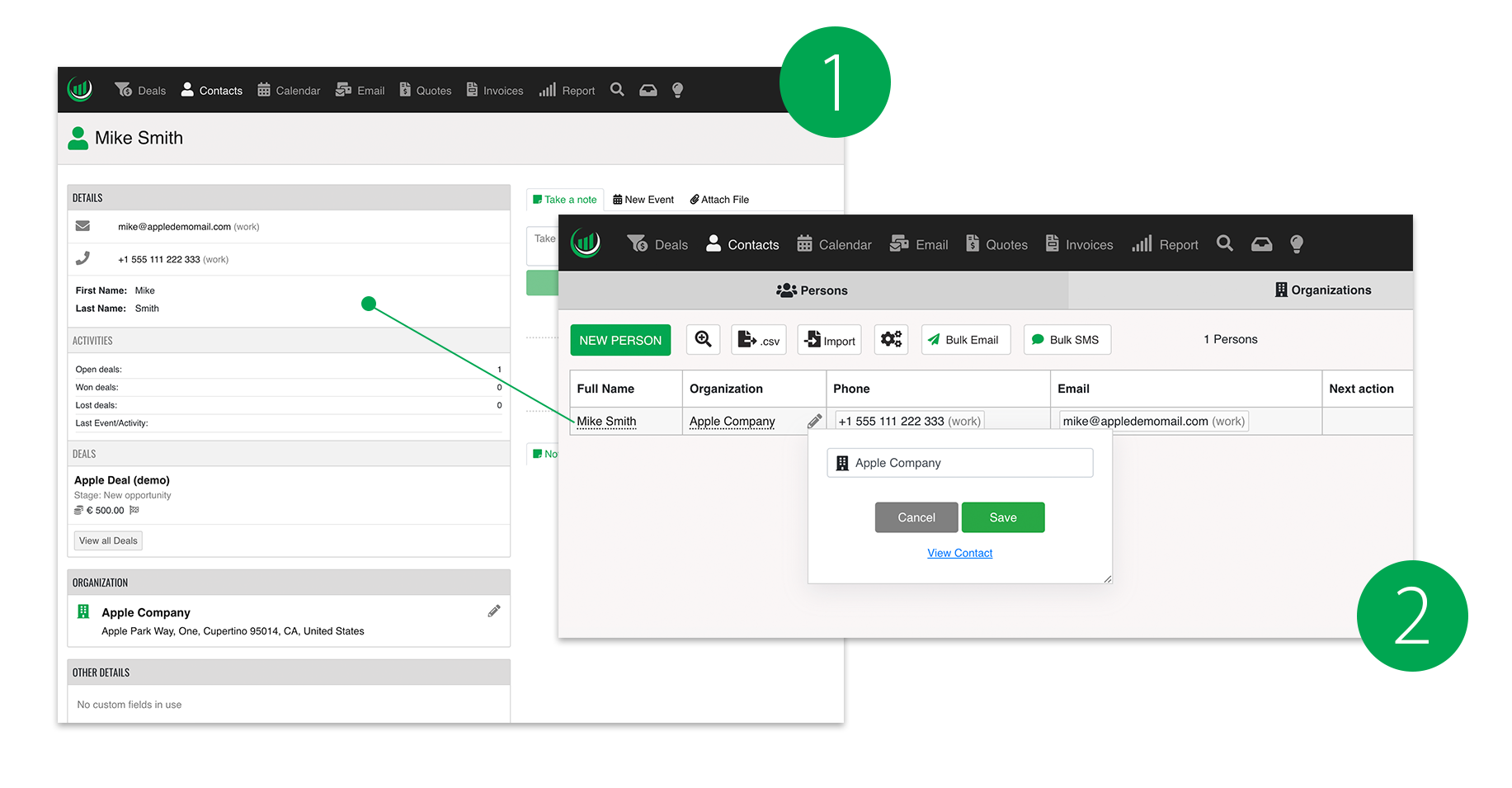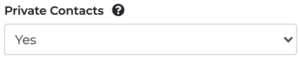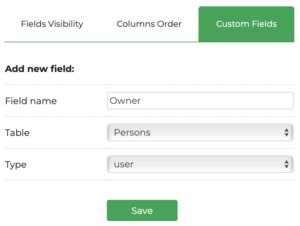Contact database in Onpipeline is organized into
- Persons
- Organizations
- Leads IN (in Standard plans)
Organizations are the companies/businesses where Persons work (in other CRMs they are called Accounts).
In Onpipeline, Contacts include both potential and active customers, while Leads in Leads IN are new contacts who have shown interest through a web form, for example. If Leads show potential they can be converted into contacts (persons and organizations) and then into Deals.
The main distinction between prospects and active clients lies in the fact that prospects are those with an open Deal in the Sales Pipeline. Additionally, contacts can be categorized (labeled) using custom fields to group them into specific profiles.
Whenever there’s a potential, you create a Deal (which is in other words an ‘opportunity’). Salespeople will focus on the Deals in the Pipeline!
You don’t always have to go through the lead stage, you can create the contact directly.
Contacts vs. Deals
Contacts:
Contacts represent existing individuals or organizations that you’ve verified.
- Purpose: Contacts are part of your existing network and may have a history of interactions. Contacts can be linked to deals, activities, and other relevant data.
- Conversion: Contacts are not directly converted to deals. Instead, they are associated with deals during the sales process.
Deals:
Deals represent ongoing transactions you’re pursuing with a contact. They are tracked through the stages of your pipeline until they are either won or lost. A won deal represents a successful sale.
- Purpose: Deals go through your sales pipeline stages.
- Conversion: You can create as many deals as you need and link them to a contact (person and organization)
Label Name
You are free to rename the section (e.g. from organizations to accounts). Info
Persons and Organizations can be easily linked within the application from the Person page. A person can belong to one organization at a time.
Custom Fields
Contact in Onpipeline follows a standard structure, including the most commonly used fields. But each company has its own profiling needs, which is why we provide the option to add the custom fields you may need to store information and profile your clients.
For example, if you wish to keep track of additional organizations linked to the person you can easily do it with custom fields.
You can also decide which fields to show or change their order within the contact spreadsheet. Please keep in mind that although it is possible to hide all fields, there are two important clickable fields that allow you to click from the spreadsheet to access the contact.
Full Name in persons and Organization in organizations. You should never hide them.
Contact Lists
You can create all the lists you need based on custom fields and user-defined search filters. The filter can be based on different conditions using “and/or,” so you can select contacts in a flexible manner based on your database information.
Managing Contacts
Contacts can be managed through their dedicated page (1) as well as directly from the spreadsheet table (2). By selecting the cell and clicking on the pencil icon, you can edit the values without having to open individual contact pages. In the table view, it is possible to create search filters to access specific profiles.
Private Contacts
Contacts in Onpipeline by default have no owners and are shared among all users. We decided for this approach as “private contacts” in a CRM are a nonsense in most cases. But obviously there are businesses with different needs!
How to make your contacts private
If for any reason you prefer to keep your contacts confidential – for example if your users are agents – you can make them private in 2 simple steps:
1. activate the feature in company settings
2. add a “user” custom field to both Organizations and Persons
New contacts (Organizations and Persons) added by users will be automatically owned, and no other user will be able to see them.
- Only the team leader or the administrators will be able to see those contacts.
- Unassigned contacts can only be seen by the administrators.
If you are activating private contacts, please make sure to assign all existing contact the to the proper user (users will be identified by name not by ID).
IMPORTANT: If you use this configuration, please make sure your users have no permission to import data as bulk uploads will affect the entire database.