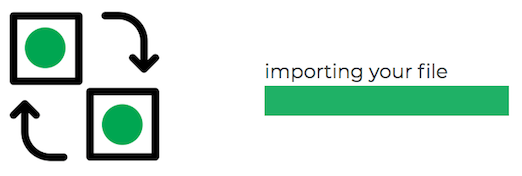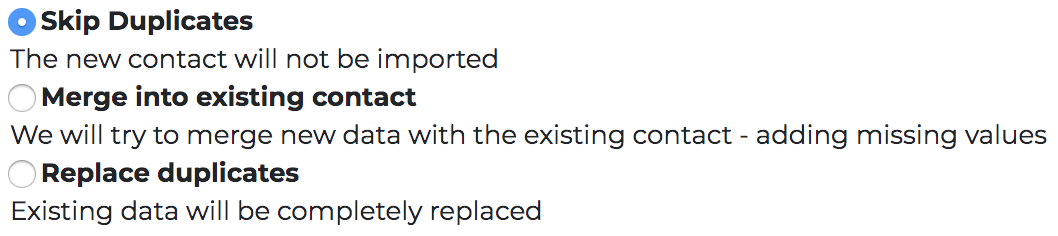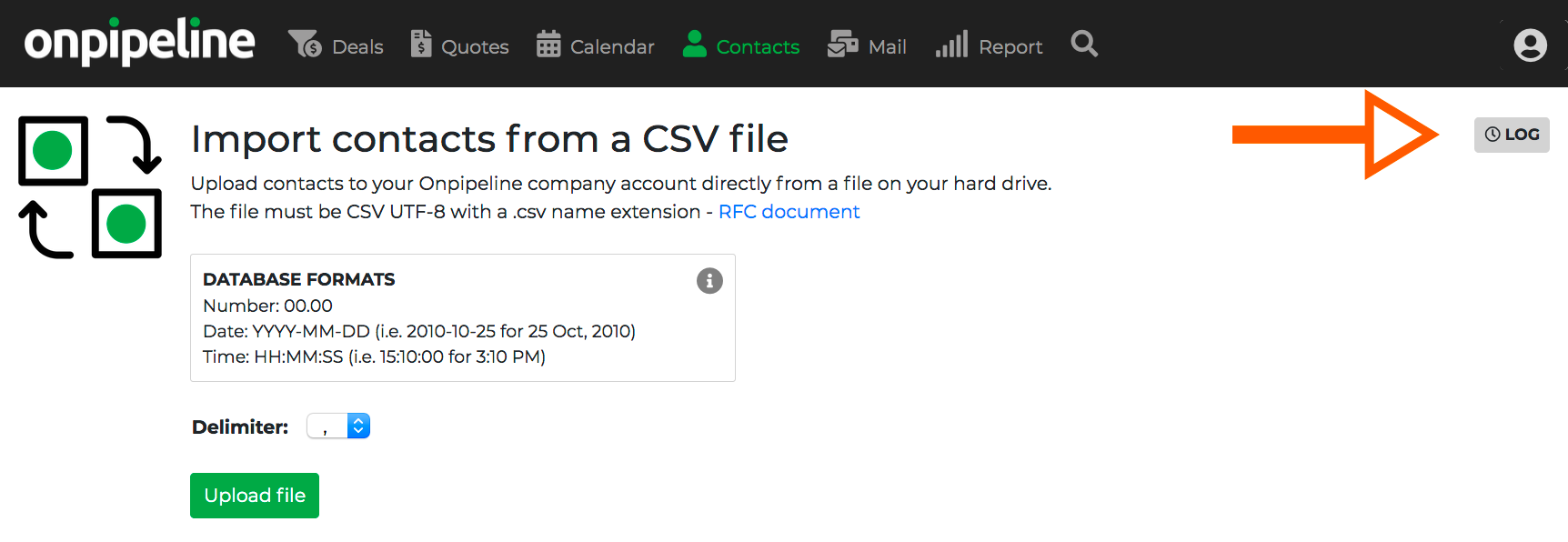Available to Admins or Authorized Users
Don’t have time or experience with data files? If you don’t have IT support in your company, we can import contacts from your file and create custom database fields based on the structure of your data. Additional fees apply – please contact support@onpipeline.com
You can upload contacts to your Onpipeline account directly from a file on your hard drive.
The file must be a CSV:
- UTF-8 file encoding
- .csv file name extension
- fields delimited with comma or semicolon
How can I import my contacts from Excel?
In order to upload just go to Settings / Import contacts
It is important to know that contacts in CRM start from people, therefore organizations will be created automatically if in the relevant column of a person’s record. It is not possible to import organizations without a contact person.
Sample records:
Default Record (12 fields):
- First Name *
- Family Name *
- Full Name (this is the display name – typically composed by first name and last name) *
- Phone
- Email *
- Organization Name
- Address
- Apt./Floor
- City
- Postcode
- State
- Country
- + Custom fields
Important – If your file includes fields that are not present by default in Onpipeline, the custom fields must be created before importing.
(*) Fields used to check duplicates. If you leave all these fields blank, records will be skipped.
Sample data
If you download your sample data (recommended)
You will notice that the sequence of your fields is as follows:
- Person fields
- Person custom fields (if any)
- Organization fields
- Organization custom fields (if any)
Always fill in person’s fields
1) Full Name, 2) First Name, and 3) Family Name
Other fields can be left blank.
Same number of fields
Important! Your CSV file must include the same number of fields you have in Onpipeline (see required fields above). If you upload less fields your will see an error message. Additional fields (columns) can be removed before or while mapping.
With the exception of the * Name fields that are required, fill in fields that are relevant or leave them empty (i.e. a person may have a record with no values in the organization field). Please notice that empty means empty, with no spaces.
All fields must be there regardless their value.
B2C Customers?
You will probably need to add some custom fields to the person database for the customer address. Alternatively, you can switch to a salesforce scheme and rename organizations to accounts, and use the address of the organization (account).
When you upload a file
Once you upload a valid file you will see something like this. It’s important that you notice that there is a delimiter selector. If you data is not correct you may need to change the delimiter.
If data looks good you will be able to map each column to the corresponding destination field on Onpipeline.
Watch a short video:
Duplicates
Once you have mapped all the column you can have a preview of the imported data and decide how to handle duplicates. We consider a duplicate the same name+email in case of persons (1), and name+postcode in case of organizations (2).
(1) Name includes both first name and last name.
(2 ) If you upload the same organization+postcode with different persons, just one organization record will be considered.
Organization will be created and linked automatically to the person. Each organization is considered by its Name and Postcode. This means that “Company” with postcode “12345” an “Company” with postcode “79789” are different organizations.
- Skip – We will import only new records.
- Merge – Contact will be filled with information from your CSV if the local field is empty.
- Replace – This will entirely replace records with the new records from your CSV.
Import log will be generated. Each import can be reverted within 7 days.
Info about the CSV standard: https://tools.ietf.org/html/rfc4180#page-2