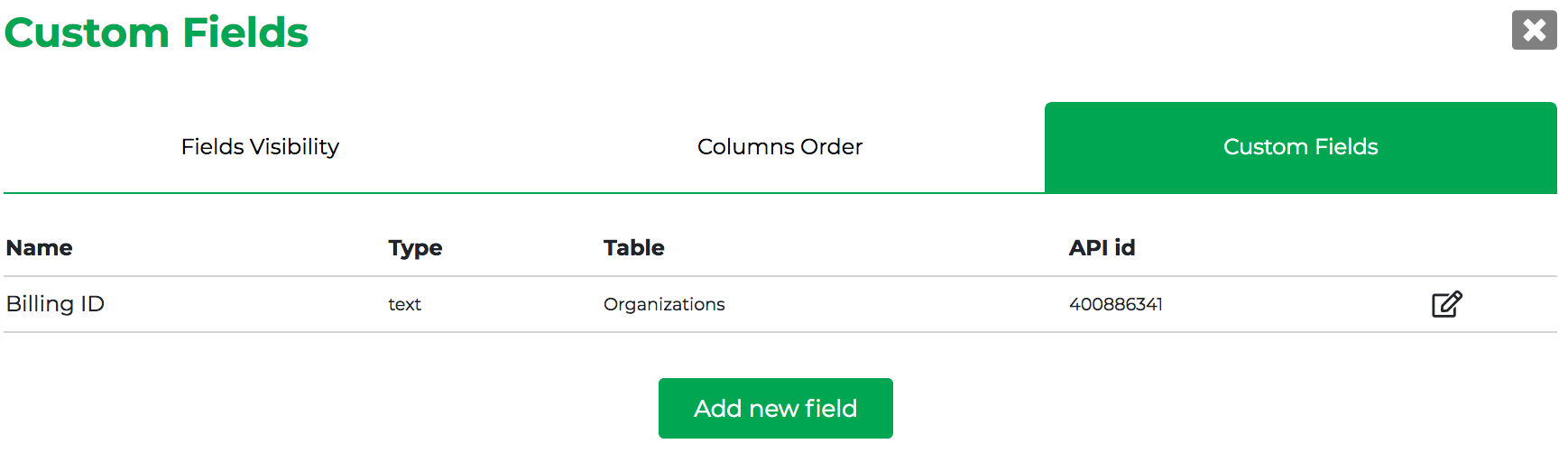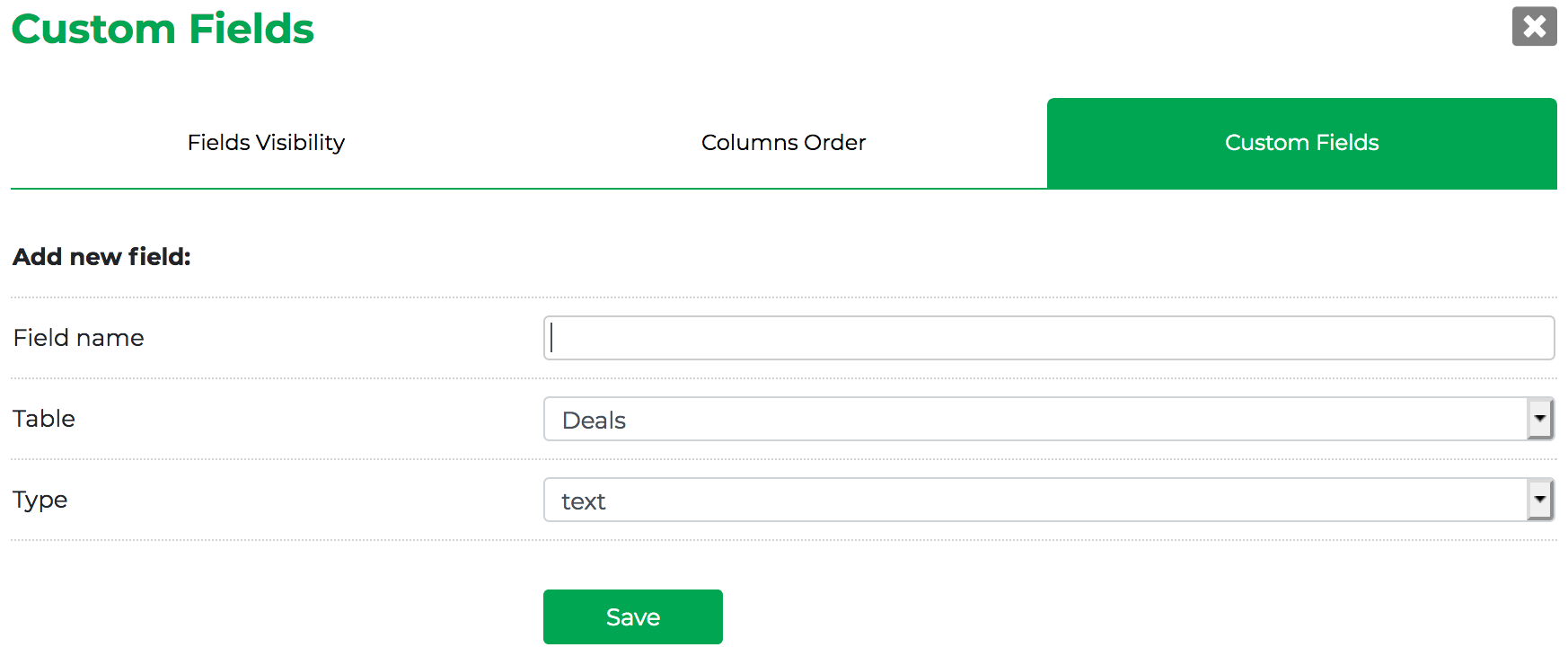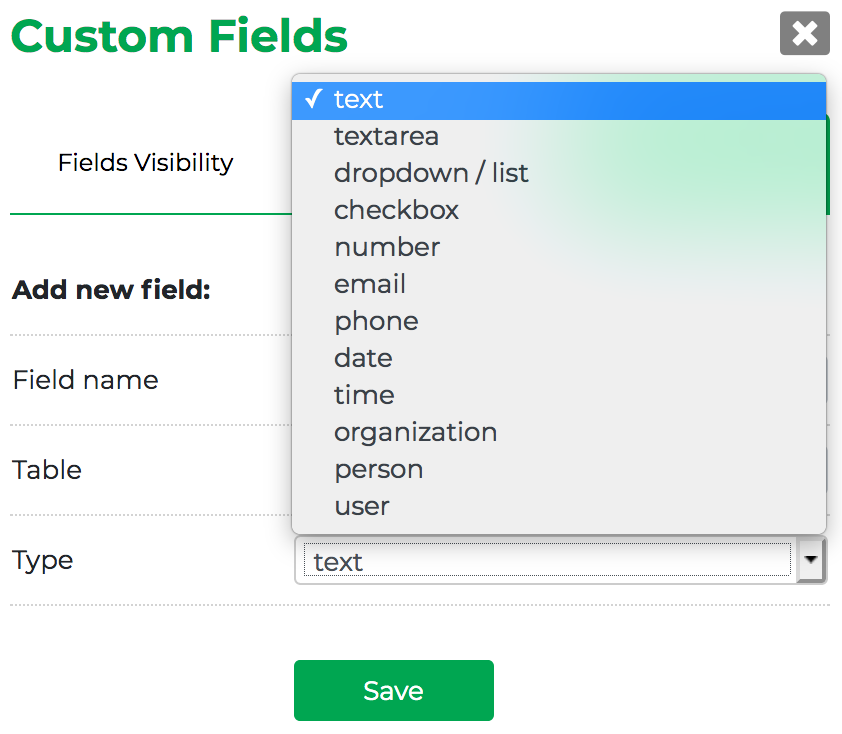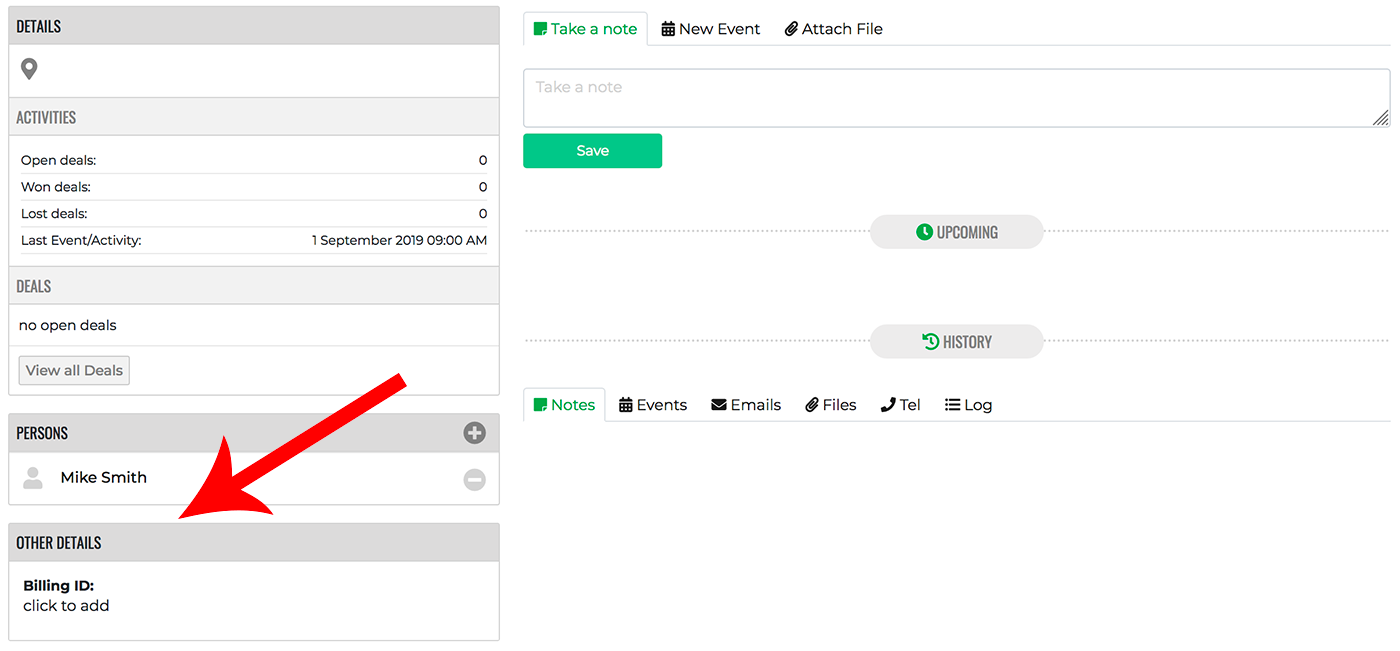Available to Admins or Authorized Users
Onpipeline offers a highly customizable approach to sales process management. Default fields are included for deals and contacts, but custom fields can also be created to document company-specific information. These fields can be used for organization and filtering.
You can create unlimited custom fields in
- Persons
- Organizations
- Deals
How to create a Custom Field
In order to create fields, just go to settings, click on custom fields, select the “Custom Fields” tab and click on “Add new field”.
When you create a custom field you will choose the table to apply the field to, and (very important) the field type. Please be advised that you can edit the field name at any time, but you won’t be allowed to change the field type later.
If you are importing contact data from a file pay attention to where you will put the custom fields (Table). Whether they are fields of the organization (account) or they are fields of the person. Normally geographic data is appropriate (but certainly not mandatory) to enter them in the organization’s database.
Field types
Although in most cases the “text” field is suitable for data entry needs, below is a description of the possible types you can apply.
- Text: Normal input field.
- Textarea: Expanded text field (i.e. a shot description).
- Dropdown: It will show a dropdown menu for the given values.
- Checkbox: Checkboxes field with multiple selectable values.
- Number: Input field for numbers
- Email: Input field for an email address
- Phone: Input field for a phone number
- Date: Select a date.
- Time: Select a time/hour.
- Organization: Shows a dropdown/search with your Organizations.
- Person: Shows a dropdown/search with your Contact Persons.
- User: Shows a dropdown/search with your Users.
Custom fields will appear in deals, persons and contacts on the left side.
FILTERS: Once the fields are created, you can create search filters to display the data according to your needs
This video illustrates how to use custom fields for profiling (the example focuses on Deals, the process is the same for contacts).
Custom Fields can be updated via API.