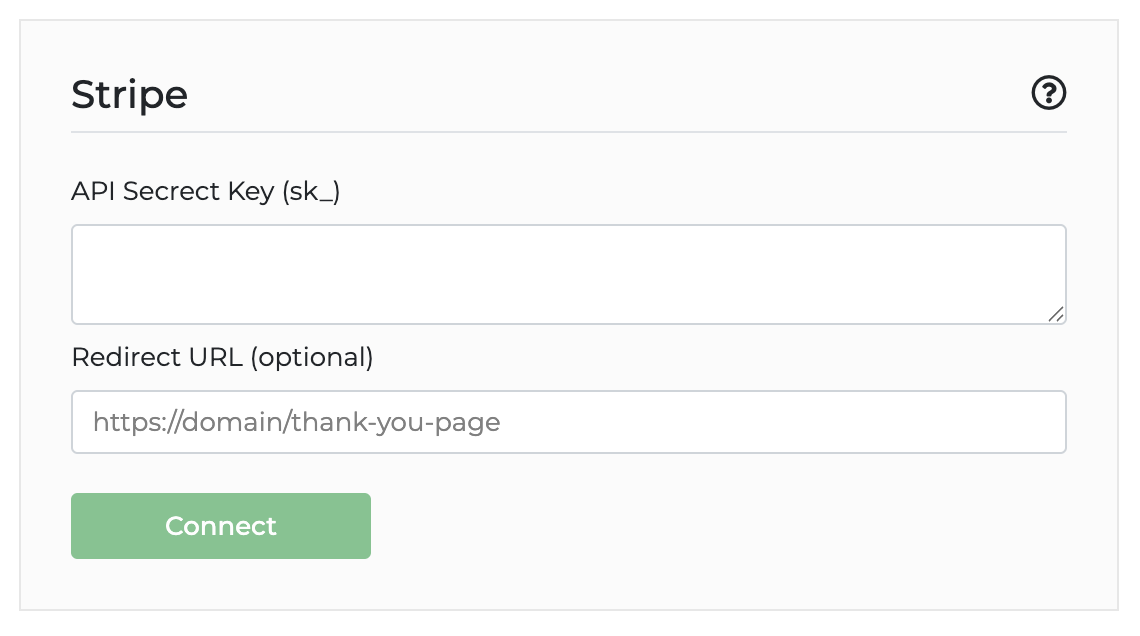Advanced plan required
You can connect your Stripe account to Onpipeline in just a few minutes and start receiving online payments via credit card, Apple Pay, and other supported methods. Once connected, invoices will automatically include a payment button that you can customize both in terms of text and style.
How to Connect Stripe
- Log into Onpipeline with an administrator account.
- Navigate to Settings > Payment Gateway.
- Paste your Stripe Secret API Key, which you can find in your Stripe dashboard under Developers > API Keys.
- Activate the connection.
* You can disconnect Stripe at any time, and this will not affect the work done. However, any running subscriptions on Stripe will not be able to update payments for invoices issued on Onpipeline.
To test the integration, connect using your Stripe API Secret in test mode.
1. One-time Payments
For one-time payments, an invoice is generated with a payment link. Customers can easily pay online by clicking the button included in the invoice, and the payment is automatically recorded in the corresponding Onpipeline invoice.
2. Recurring Payments (Subscriptions)
Subscriptions can automatically generate invoices (or drafts), provided you’ve enabled automatic invoice generation in your billing settings.
How it works:
- The customer is redirected to a Stripe-hosted page to activate the subscription and authorize recurring payments.
- A new product and its corresponding price will be created automatically in Stripe.
- After the first payment, future invoices are issued without a payment link, as the recurring charge has already been authorized.
- If the customer cancels the subscription, it must also be manually canceled on Stripe, since cancellation in Onpipeline does not automatically stop the Stripe subscription.
If a customer with an active subscription also receives additional one-time invoices after the subscription start date, those payments are not linked to the Stripe subscription. A separate payment link will be created, and the customer must pay them manually.
Best practice: If you add one-time additional services to a subscription (for example, a setup fee), it’s best to align them with the subscription start date to avoid separate payments.
Important: Taxes, such as VAT or sales tax, should be managed directly in Onpipeline and not in Stripe, to avoid overlapping functions and incorrect amount calculations. In Onpipeline, charges are created by considering the invoice parameters, so taxes are added and withholding taxes are deducted, if applicable.
Customization Options
Custom Thank-You Page:
You can define a URL on your website where customers are redirected after completing payment.
Invoice Emails:
All invoice emails support language-based customization. Use the shortcode ##if_pay_online## … ##endif## to conditionally display the payment link only when online payment is available.
Invoice HTML & CSS Customization:
The payment button is added using the %%PAYLINK%% shortcode in the invoice template. You can customize its appearance with CSS. For example:
#paymentlink { color: blue; }
Changes in Running Subscriptions
Changing VAT or Withholding Rates
If you have to update tax rates or withholding percentages:
1. Update the values in the Tax Profile within Onpipeline (Invoice settings).
2. Delete the current subscription in Onpipeline.
3. Create a new subscription starting from the original renewal date.
4. Also cancel the existing subscription on Stripe, effective at its next scheduled renewal.
5. The first invoice from the new subscription will include a new payment link that the customer must use to authorize the updated recurring payments.
Stripe requires explicit authorization for any change in payment amount, treating it as a new contract.
Changing Subscription Dates
If you modify the dates of an existing subscription:
– Onpipeline will treat it as a new subscription.
– The next invoice will include a new payment link for the customer.
– A new subscription will be created on Stripe, starting from the new date.
– The previous Stripe subscription is not automatically canceled—you will need to do that manually.