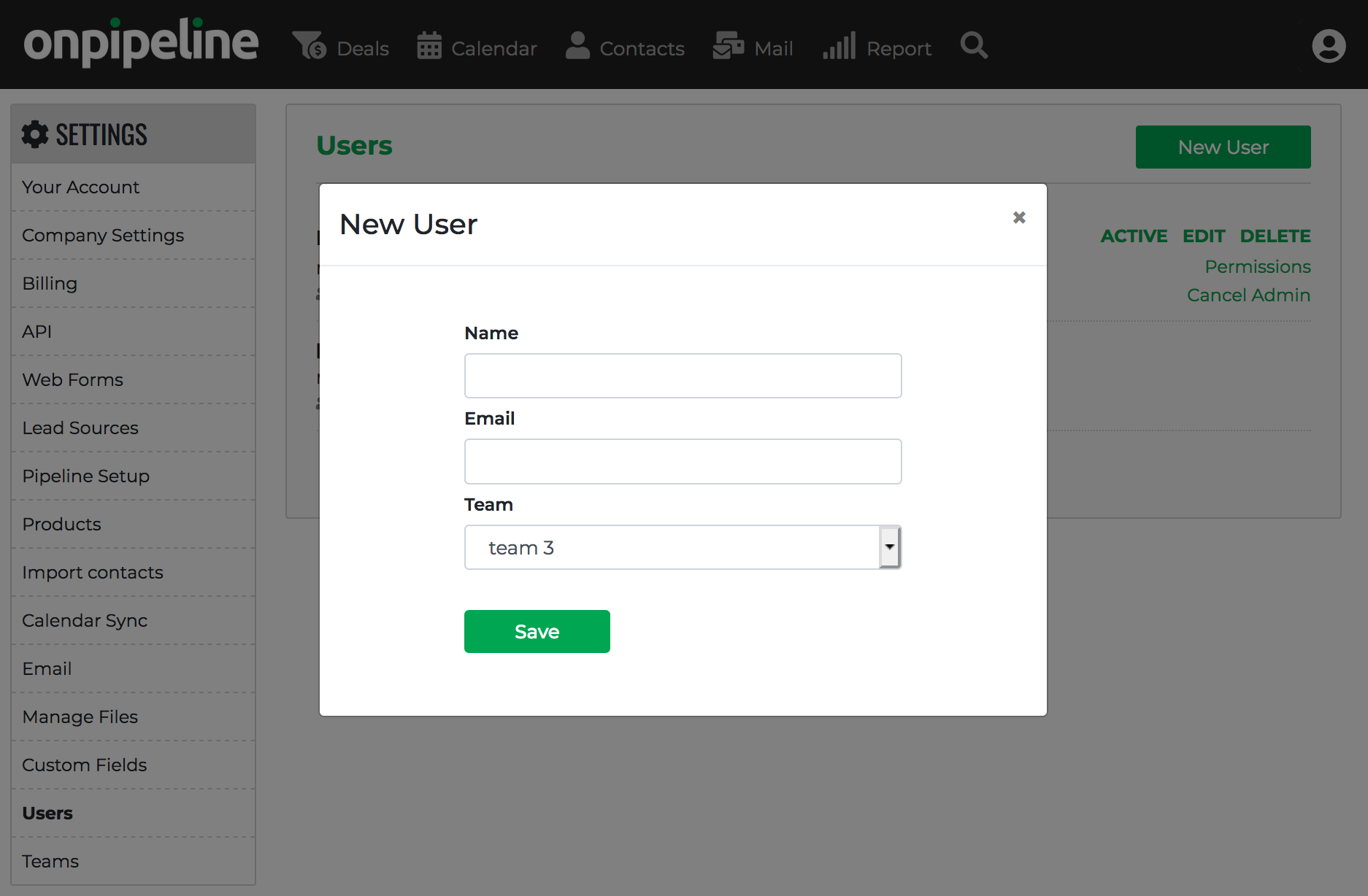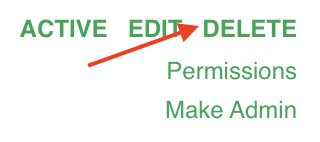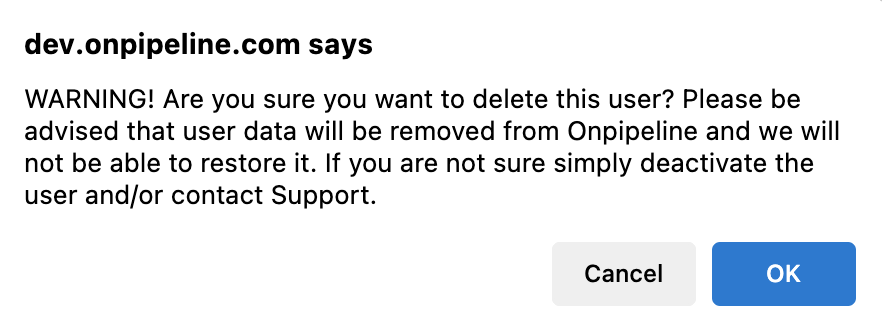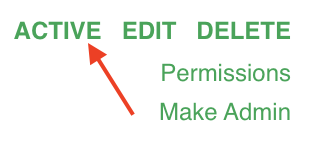* Available to Admins *
Users in Onpipeline are part of one or more teams. You can create and edit teams through the teams admin page at any time.
Please note that the person who starts the trial account is automatically granted admin rights and is designated as the main user. Any admin user can suspend or delete other users, except for the main user, who is untouchable. If you need to change the main user, the current main user must request this change through our support team.
Adding Users
Users can be added / invited to Onpipeline by clicking the “New User” button located in the top right corner of the users admin page.
Important: Users are identified by an email address. Therefore, you cannot use the same address for two users.
Once you click ‘Save,’ the user’s email will receive an invitation from notification@onpipeline.com. This is the email address we normally use to send out notifications, so please ensure it is whitelisted to prevent your users from missing any important system messages.
The new users should simply click the button in the email message to set their password.
Permissions
From the Users panel you can set permissions according to your needs. Permissions will not affect Admins.
- Edit Pipeline
User can Add, edit and remove Pipelines. This feature can be dangerous as by deleting a Pipeline you will delete all its data (deals). - Edit Custom Fields
This gives you access to custom fields and allows the user to change the order and visibility of the fields in deals, persons and organizations. - Delete Objects
Allows to delete Deals or Contacts - Write from Team’s email address
Allows the user to send Email from the Team SMTP (if configured). If a user is part of the Team and this permission is “off” all team’s emails will be readable. - Import data
User can import contacts from files. - Export data
User can download deals and contacts (tables) to a file. This will also block the possibility to select and copy the text from the page. - Manage Leads & SMS
Ability to see and manage the Leads IN section, and Leads Sources. Also, this permission allows to manage SMS settings and send out Bulk SMS messages. - Manage Web Forms – User can create Web Forms.
- Invoices – User can access and manage invoices
How to Delete a User
If you need to remove a user, click on “Delete” next to the user on the users admin page.
You will see a message like this:
In simple words, this message means that when you remove a user you will permanently delete the following:
- User Account and settings
- User Emails *
(*) All Personal Emails will be removed, except the messages that were linked to a Deal! Those emails remain visible in the deal History (on the deal page).
If any deals are owned by that user, they will remain orphaned but will always be available to Admins or other users with whom the deal is shared. Admins can manage and reassign any deal. If the user to be deleted has too many open deals and you prefer not to manage them manually, you can exceptionally request our support team to reassign the deals to new users.
How to Replace a User (User Takeover)
In cases where an account takeover is preferred, you can do this by updating the “Name” and “Email Address” in the user’s profile. Prior to the takeover, it’s important to log in as the user and disconnect any email or calendar synchronization they have set up. This ensures a smooth transition and prevents any personal data sharing.
You can then ask your new user to reset the password.
Active/inactive Users
As an administrator, you can temporarily suspend a user’s access by clicking on the ‘ACTIVE’ link next to the user. When the user is inactive, their access (login) and some automatic account functions will be blocked. It’s possible to deactivate or reactivate users without compromising any functionality.
An inactive user does not suspend billing.
Administrators
It is possible to set different users as administrators, and all will have the same full permissions to manage the account. It’s important to note that among the administrators, there is a main user (usually the first user created). The main user cannot be removed, not even by other administrators.
During your trial you can add as many user as you wish. After the trial period, you will be required to add new seats within the Billing section.
When you delete a User, it will be automatically reflected on your invoices.
Sharing user accounts among people and devices
Besides the obvious challenges of teamwork, it might be possible to share one account among multiple users. However, it’s worth noting that Onpipeline doesn’t support simultaneous logins from different devices using the same account. When a new device logs in, the previous one gets disconnected.
In theory, sharing could work only if people have distinct working hours that can be tracked, but it’s generally better to have individual accounts to maintain data integrity and ensure smooth operation of the CRM functionalities.
By assigning unique credentials, organizations can better track user activities, safeguard sensitive information, and demonstrate compliance with relevant laws and regulations governing data protection and privacy.