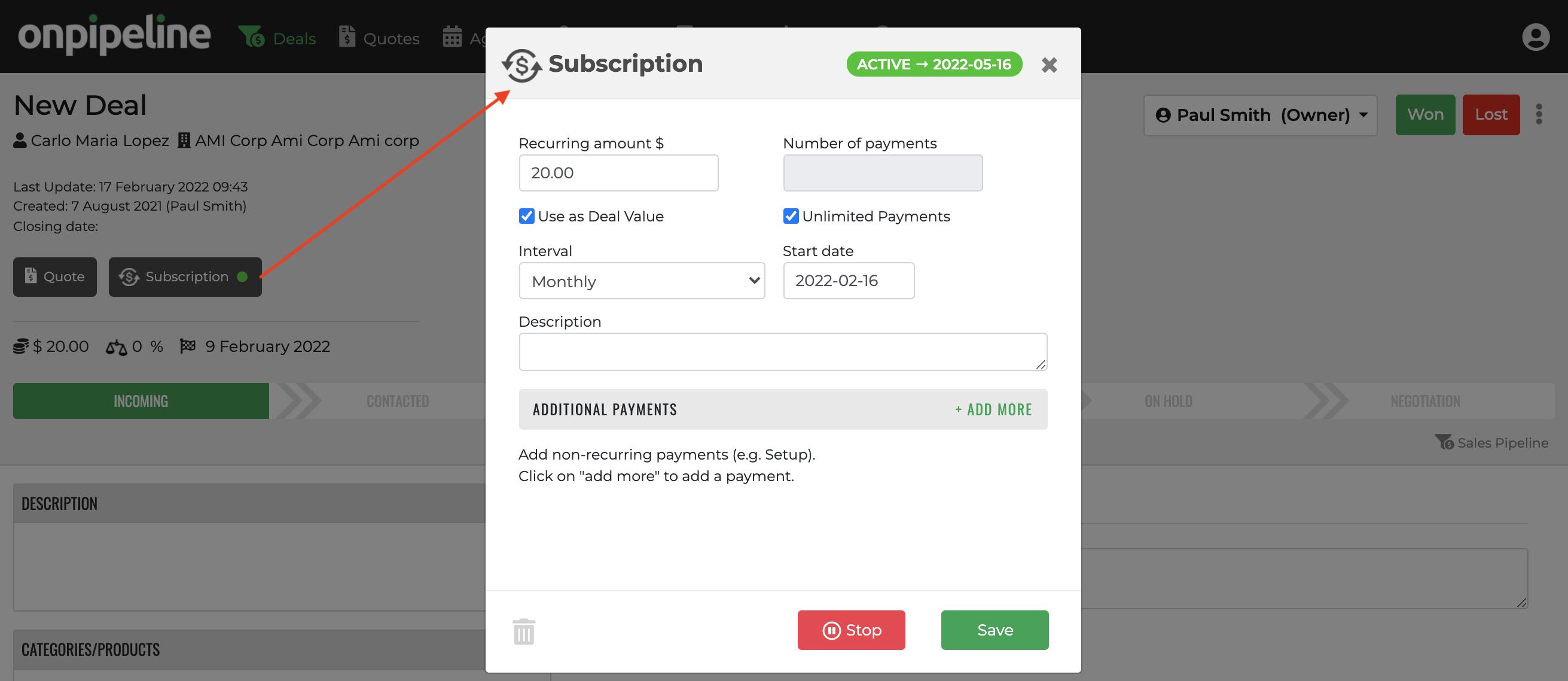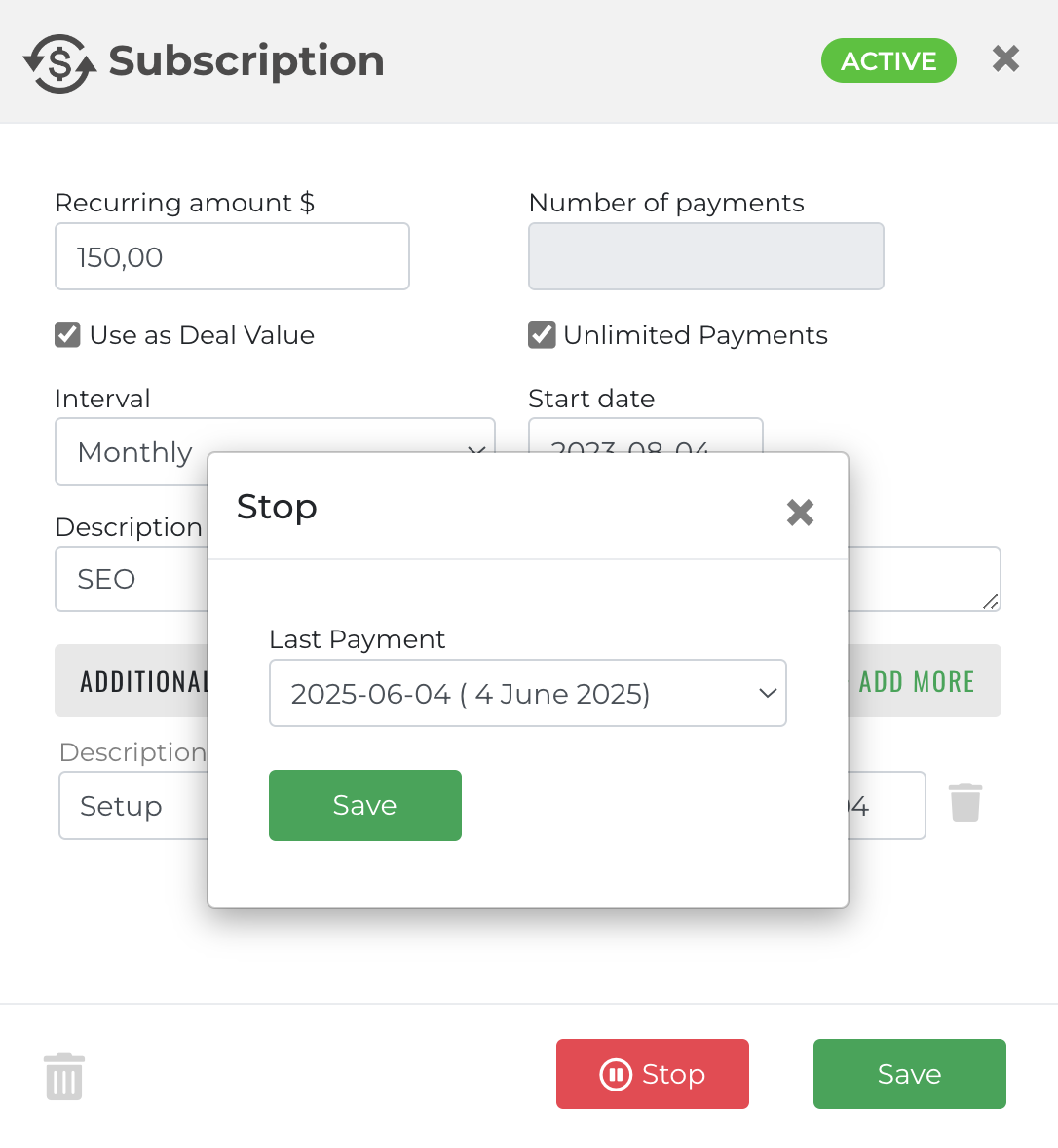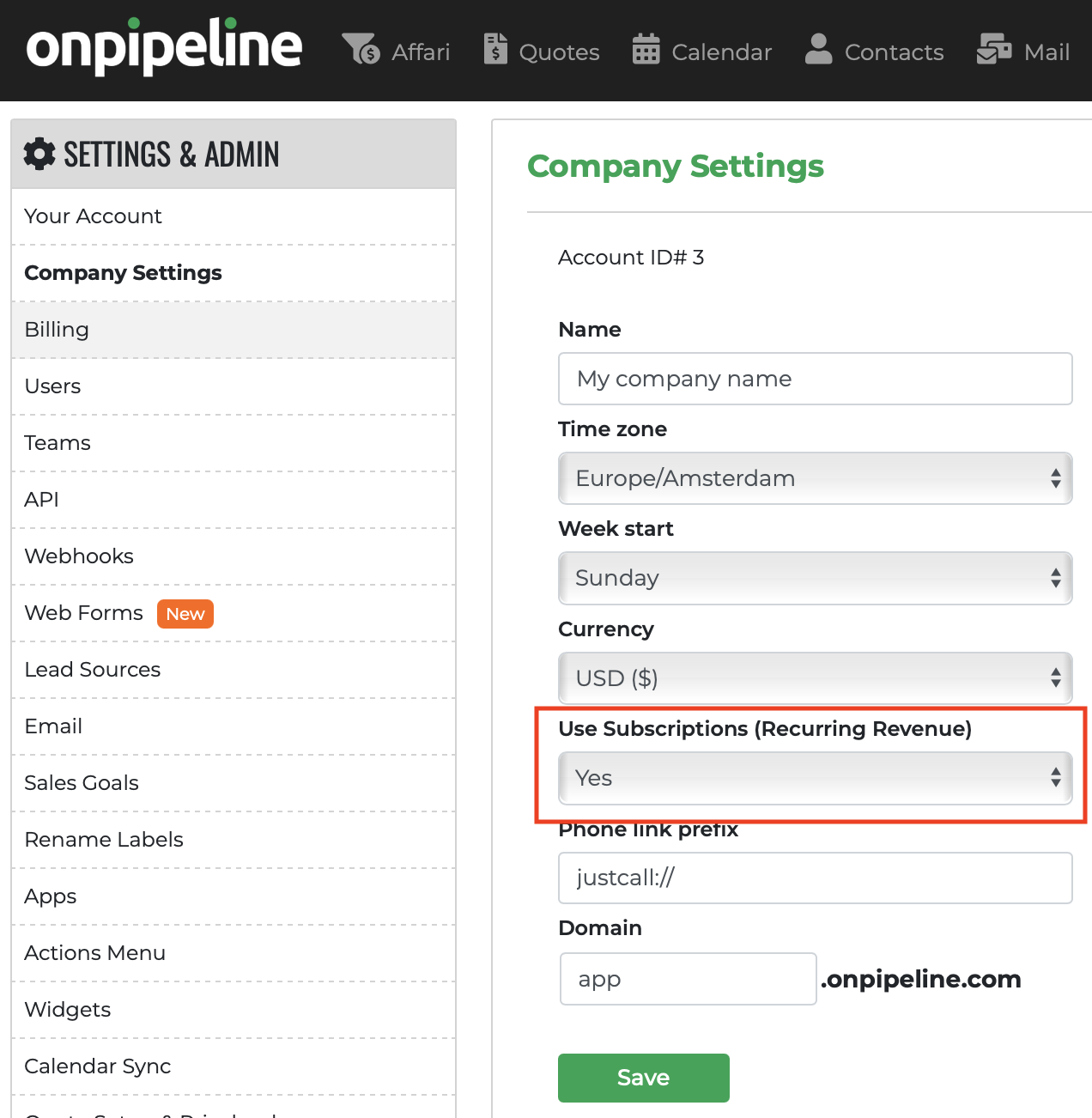Recurring revenue is a deal with repeat purchases. This feature removes the need to duplicate deals every time, which is a common issue in other CRMs.
Business is more predictable and there is less effort in maintaining your revenue stream. You can track how fast your business is growing and analyze how it changes from month to month (period to period).
If you have an Advanced plan and automatically invoice subscriptions (if configured in the invoice setup), it is important to know that subscriptions are independent of the deal status. Therefore, it is recommended to activate them only after the deal is marked as won. Once activated, subscription invoicing is automatic, and you won’t need to manually create invoices. Learn more
This feature is split into two locations:
- Deal page
Set up your deal-specific subscriptions and payment plan. - Report
Track your total earnings from subscriptions over time.
The subscription module links the recurring revenue to the deal without the need to duplicate the deal for each payment cycle. Everything will happen automatically.
How to Create a Subscription
To get started click on the Subscription button. In the window that appears you can fill in the following:
- Recurring amount – the value of each recurring payment
- Description – a short description of your subscription
- Number of payments – the total number of cycles
- Interval – the amount of time between each cycle
- Start date – the starting date of the subscription
Intervals
- Yearly (every year)
- Biannually (every 6 months)
- Quarterly (every 3 months)
- Bi-monthly (every 2 months)
- Monthly (every month)
- Bi-weekly (every 2 weeks)
- Weekly (every week)
Additional Payments
If you want to add a one-time payment to your subscription (for example a setup fee), you can add this under Additional Payments.
Single payments over time with different values and dates – Assume you need to save a plan that a) does not have a monthly interval b) has payments of different amounts. By creating additional payments you can create a recurring revunue following your business model. It is possible to save the recurring part with a value of 0.00 and use only additional payments.
Stop or Edit
To stop a recurring revenue, click on the Stop button and select the last payment. All payment after this date will be removed. Please know that additional payments cannot be stopped that way, but you can simply delete the additional payment’s line if necessary.
If you completely cancel/delete the subscription, it will be as if it never existed — so, depending on the situation, it might be better to consider using the ‘stop’ function instead.
If your client decides to change the subscription, you can easily adjust the amount without interrupting it. The next installment/payment will consider the new value in reporting.
How to disable Subscriptions for the whole account
You can disable the subscription module from your settings:
Reports
The Subscriptions report will give you a report on the total amount of revenue generated by pipeline, team, sales rep., according to the time frame selected. The following report are available:
- Active Subscriptions – Recurring revenue and number of subscriptions active for the time frame
- New Subscriptions – Subscriptions that have been activated in the time frame
- Ended Subscriptions – Subscription that have been ended/cancelled
Time frame and unlimited payments – In your report you will see future payments up to 24 months (from start date). This period will be automatically extended so that you will be able to see enough renewals in your reports.
* Standard plan required