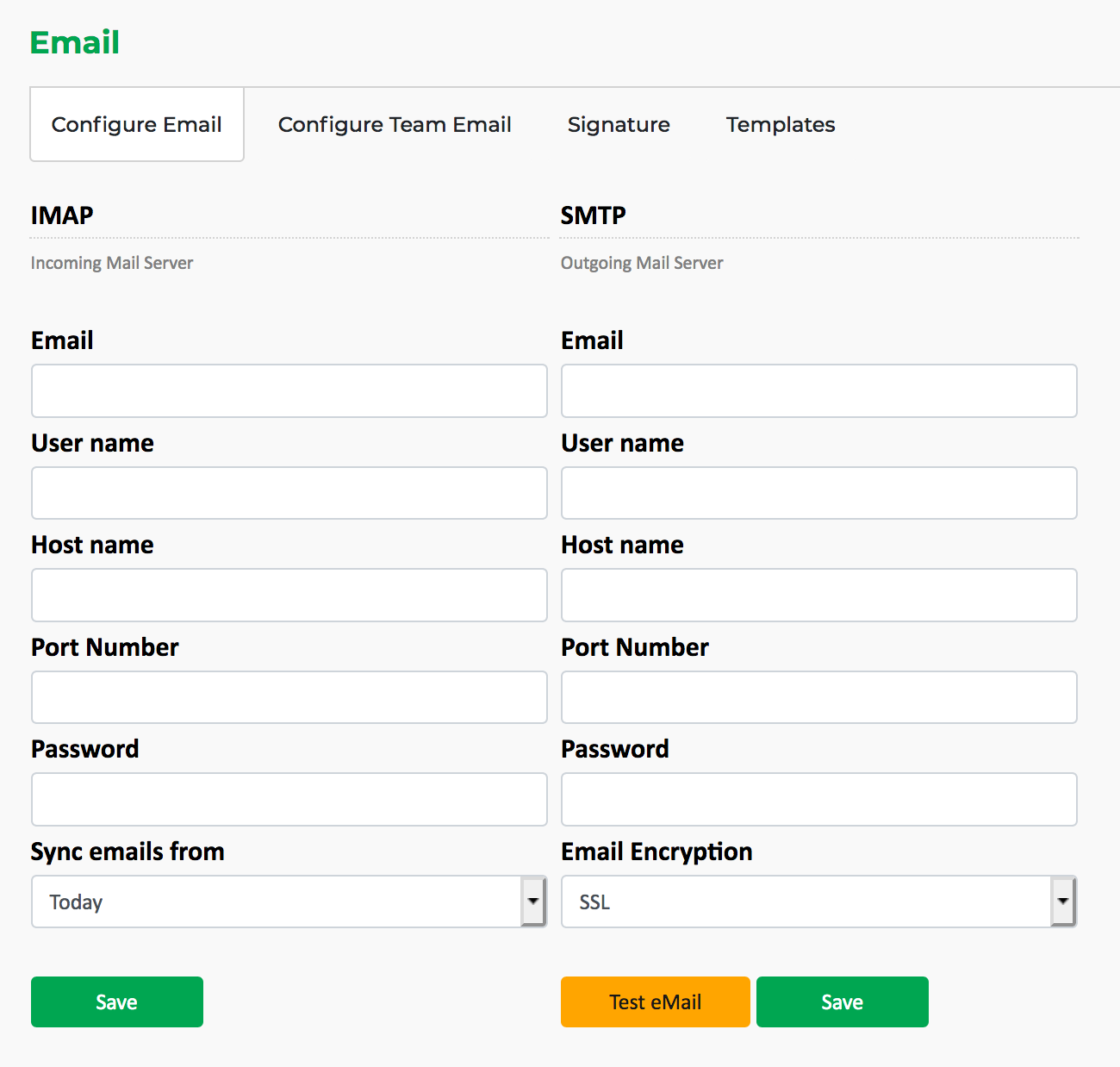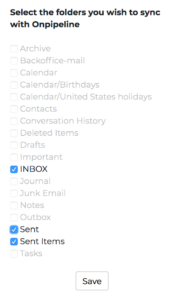You can connect any mailbox to your Onpipeline account. Email Sync feature is compatible with all major email providers.
Just go to Settings / Email and enter your credentials to connect your
- IMAP account (read)
- SMTP account (send)
At user level you can configure your “personal email”, if you are an Admin you may add one email account (IMAP+SMTP) for each Team. The system can work only with a team email if you don’t want to use personal emails. Each users in the Team will be able to read and write form the Team’s email. You are always free to use both personal emails and team emails.
Read here: Host names, ports and instructions for the most used mail providers
IMAP
You can choose the time from when to retrieve the messages (from today up to 6 months before). Once the system connects to your account (valid credentials) you will be required to choose which folders to sync.
Email providers shouldn’t load folders like calendar, contacts, tasks or notes in IMAP connections as they don’t contain emails. Trying to sync non-email folders could lead to synchronization crashing.
We suggest that you sync at least Inbox and Sent Mail for the system to work as expected (without losing messages in case you forget to move messages to the synced folder).
A few SMTP servers do not automatically save sent messages to the Sent Mail folder of your IMAP. In order to solve this Onpipeline, like other email clients, creates a top-level folder named “Sent” in your IMAP, and saves there a copy of the messages sent from Onpipeline. If you find a “Sent” folder on your IMAP please do not delete it. If you have already deleted this folder by mistake, simply re-create it with the name “Sent” to restore the correct workflow.
If you unwittingly select an unwanted folder, you can reinitialize the sync or simply deselect those folders from the email section.
The messages within the synced folder will be connected to deals and contacts! If you don’t sync your inbox and sent emails folders, you should manually move your emails to the synced folders in order to see the messages within the crm.
Note: Please contact Support if you encounter any problems.
SMTP
This email account is used to send emails from the system. If not configured Onpipeline is not able to send email (write a new message, reply, etc.). Whereas the IMAP configuration checks your credentials automatically, the SMTP includes a separate “Test eMail” function.
Troubleshooting
- If the email address you add is a virtual address, an alias or a group you will probably get a user / password error, even if you usually read this address messages with your username and password. For example “shared mailboxes” are virtual addresses and do not provide a direct login.
- If you access your email account with Multi-factor authentication (MFA) your email server might refuse connections from Onpipeline (user/password error). Email providers usually allow exceptions like “App passwords”. Please contact your email administrator to find out how to allow connections from Onpipeline.
- If you use Google Emails please read here.