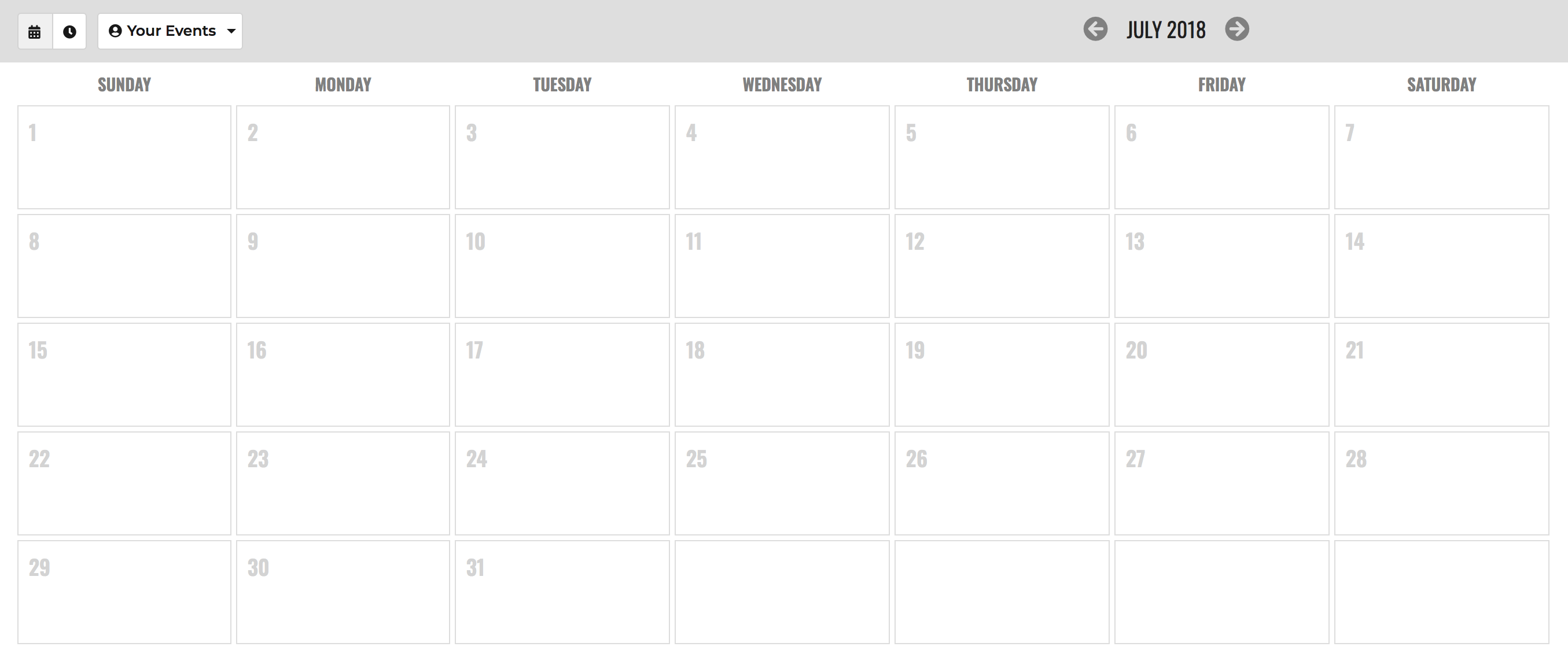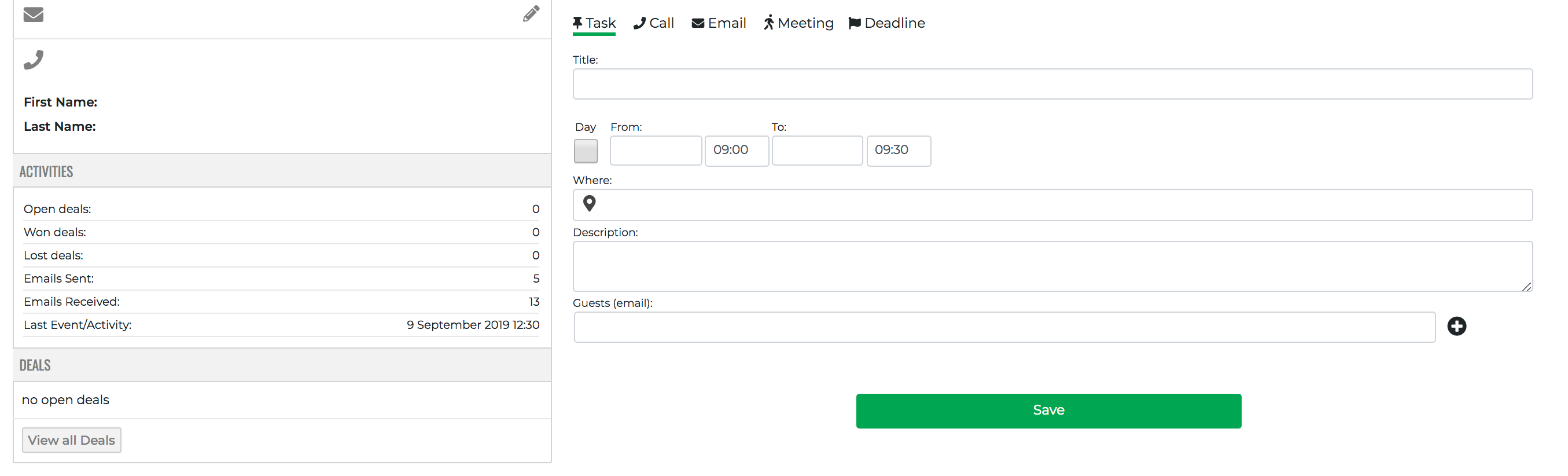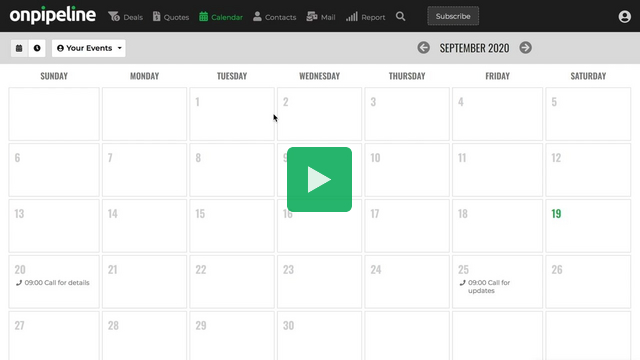Onpipeline includes a calendar where you will store all your activities (Events). Each user (seat) has its own calendar (1 user = 1 calendar).
An Event in the calendar can be a
- Task
- Call
- Meeting
- Deadline
You can even create your own activities
* The week start day can be customized from your account settings.
How to add events
An event can be added from different places within your account. From your calendar tab or directly from a deal or a contact. When you add an event from a deal or a contact it will be automatically linked to the proper contact or deal.
Team work
Calendars are also accessible by Team Leaders of the team where the user belongs and Admins. If you are a team leader or an administrator and want to access a member’s calendar go to https://app.onpipeline.com/calendar/ click on “Your Events” and select the name of the user. If you want to save an event in the member’s calendar just add it like you do in your own calendar.
When a team leader / administrator creates or updates an event in a team member’s calendar, the member receives an email invitation. The user can open the event in Onpipeline and view details such as who created or updated it. If an event was created by the team leader, team members cannot update or delete it but can mark the event as completed through their own events list (or on the deal or contact page associated with the event).
Both team leaders and administrators can add events to a user’s calendar, but only the user and administrators can modify an event created by that user. To balance control and data integrity, deleting events created by users in their personal calendars is not permitted, even for administrators – an event from an external calendar with which the user is synchronized is also considered as created by that user.