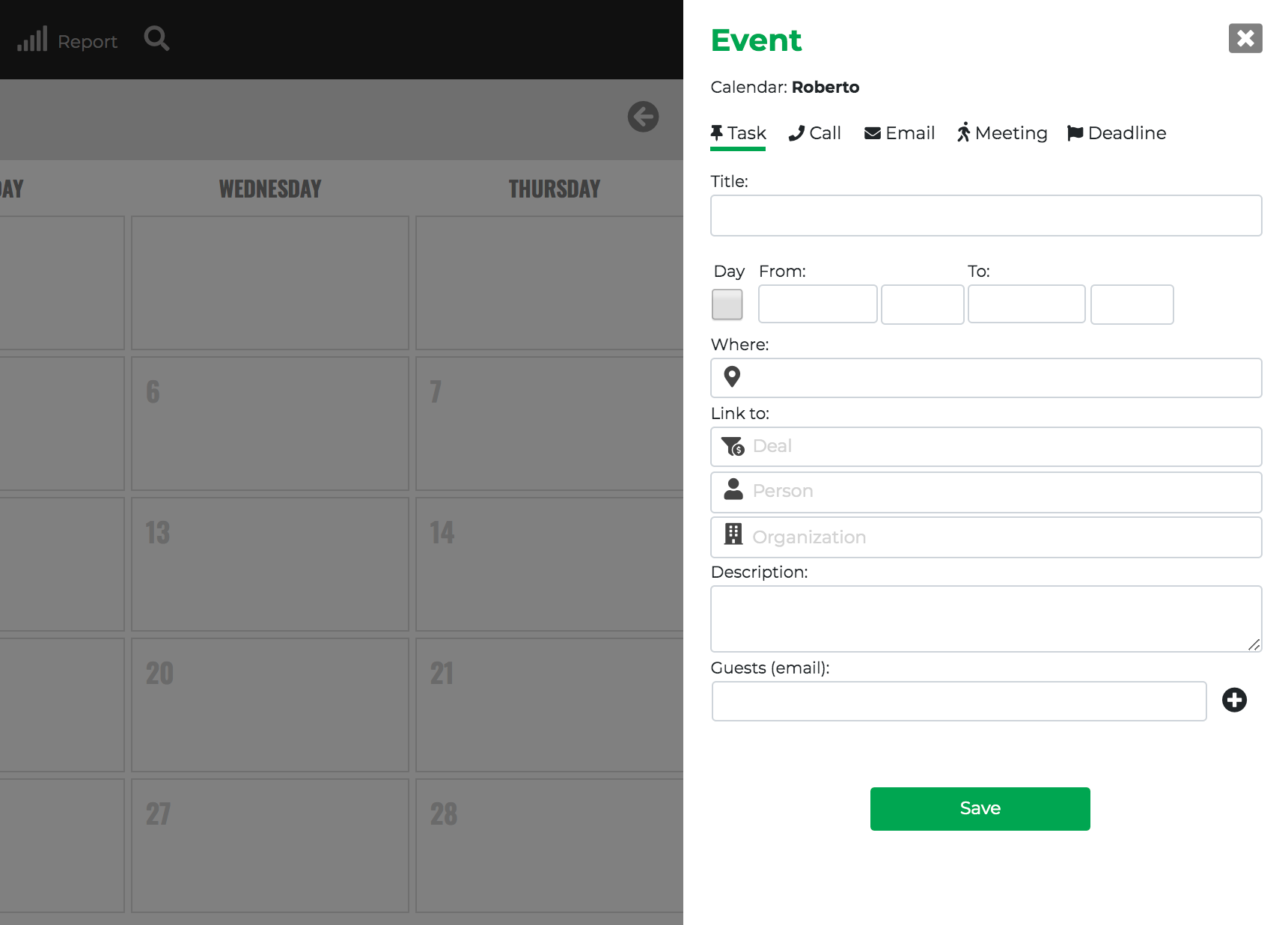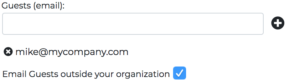When you create an event the first thing to do is to choose the event type (Task, Call, Email, Meeting, Deadline, etc.)
- Type – Task, call, email, meeting, deadline – You can create your own activities
- Title – This is the Event Name
- Day – If selected it creates a full day event (*)
- From/To – Choose the date and time of the event.
- Where – Select the location (i.e. for the Meeting)
- Link to – This part is to link a Deal, Person and Organization to the Event
- Description – Here you can add any description / notes – this will not be shared with your guests!
- Guests – Add here all the person that you what to invite to your event. I you add the email of another Onpipeline user he/she will have your the event created in its calendar.
(*) Day means the event lasts 24 hrs., starting at 00:00 (12:00AM) – Start date and time (based on your account timezone) determine if the event is upcoming or past/overdue. A “day” event added today starting today will create a past/overdue event.
Invitations
Invitations will be sent to all emails added as guests. The checkbox must be checked if you wish to send invitations outside your organizations. With “outside your organization” we mean all emails that do not belong to a user in your CRM (a colleague). In other words, if you want to notify your contact you shall add his/her email as a Guest.
If you sync the calendar with google or microsoft you should not check the checkbox as the same invitation can be sent from the synced calendars.
Updates: All relevant updates (date-time, location) will be notified to all your guests
How to Edit an Event
Any event can be updated at anytime. Just click on the event name, open details and click the pencil. You can update the event or save it “as a new event”. By saving as a new event you will save time when scheduling followups!
Only event owners and admins can modify events.