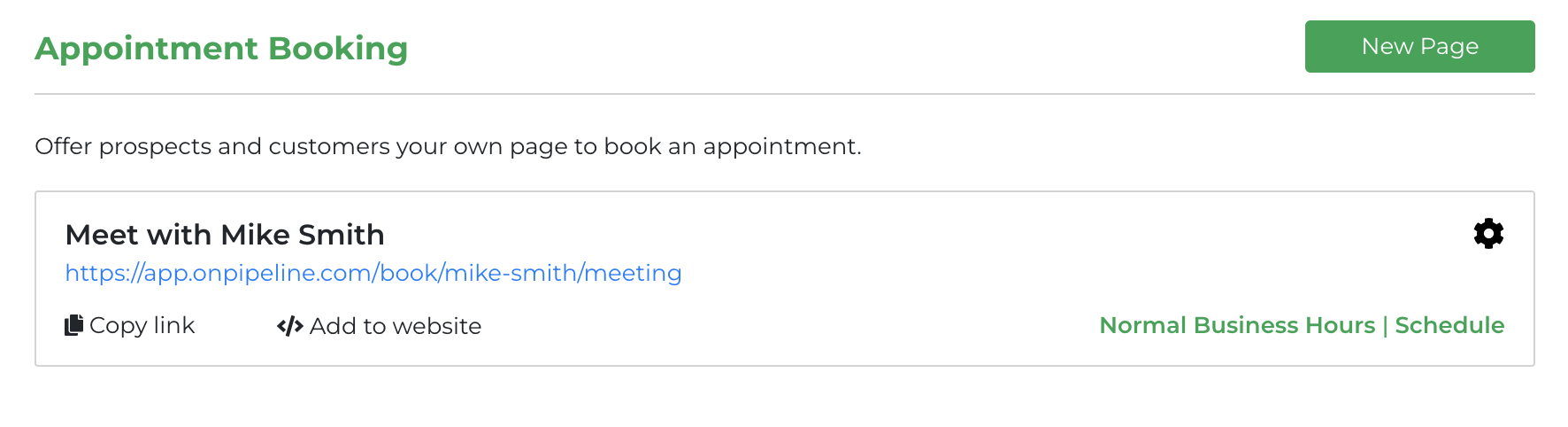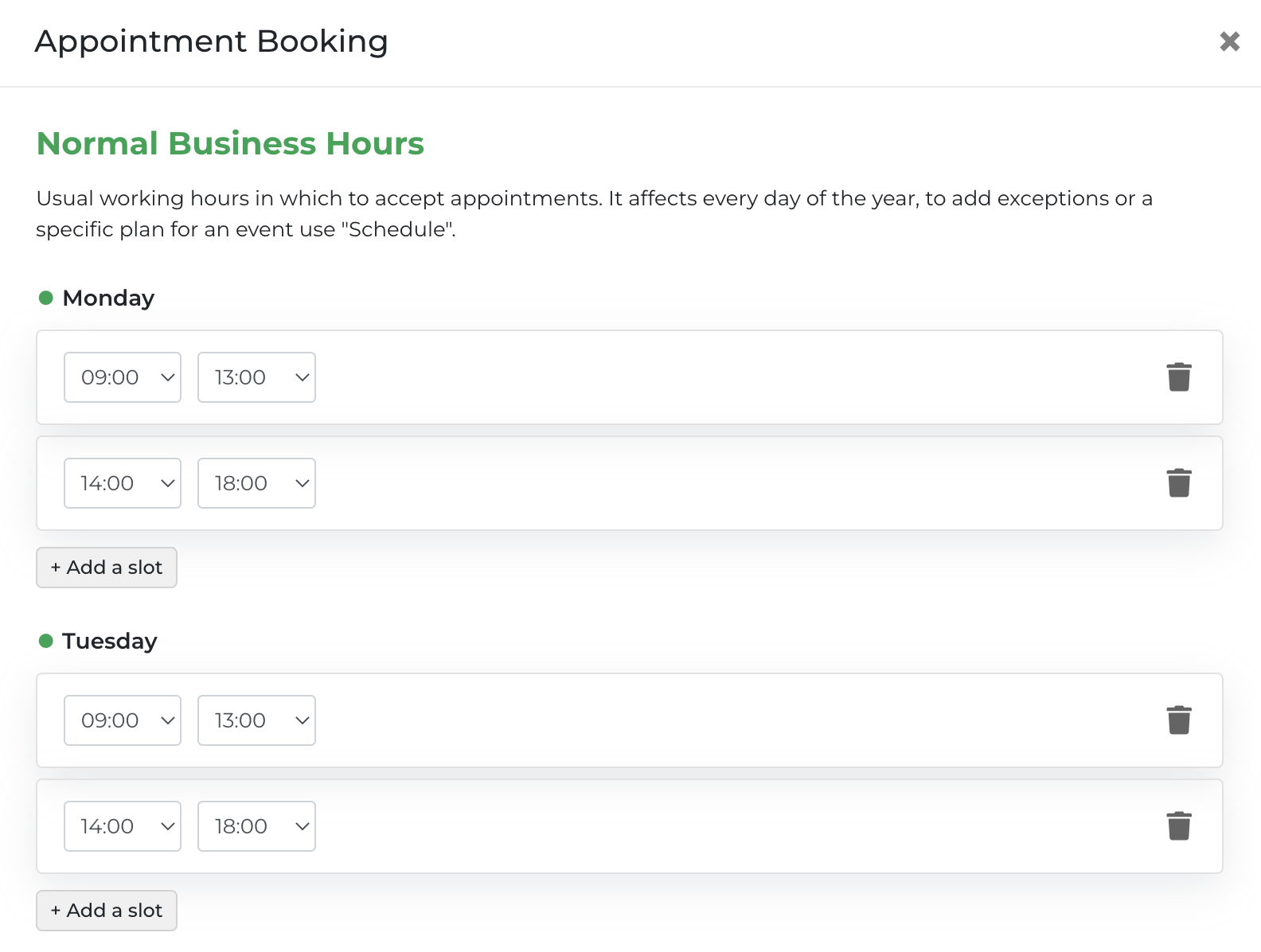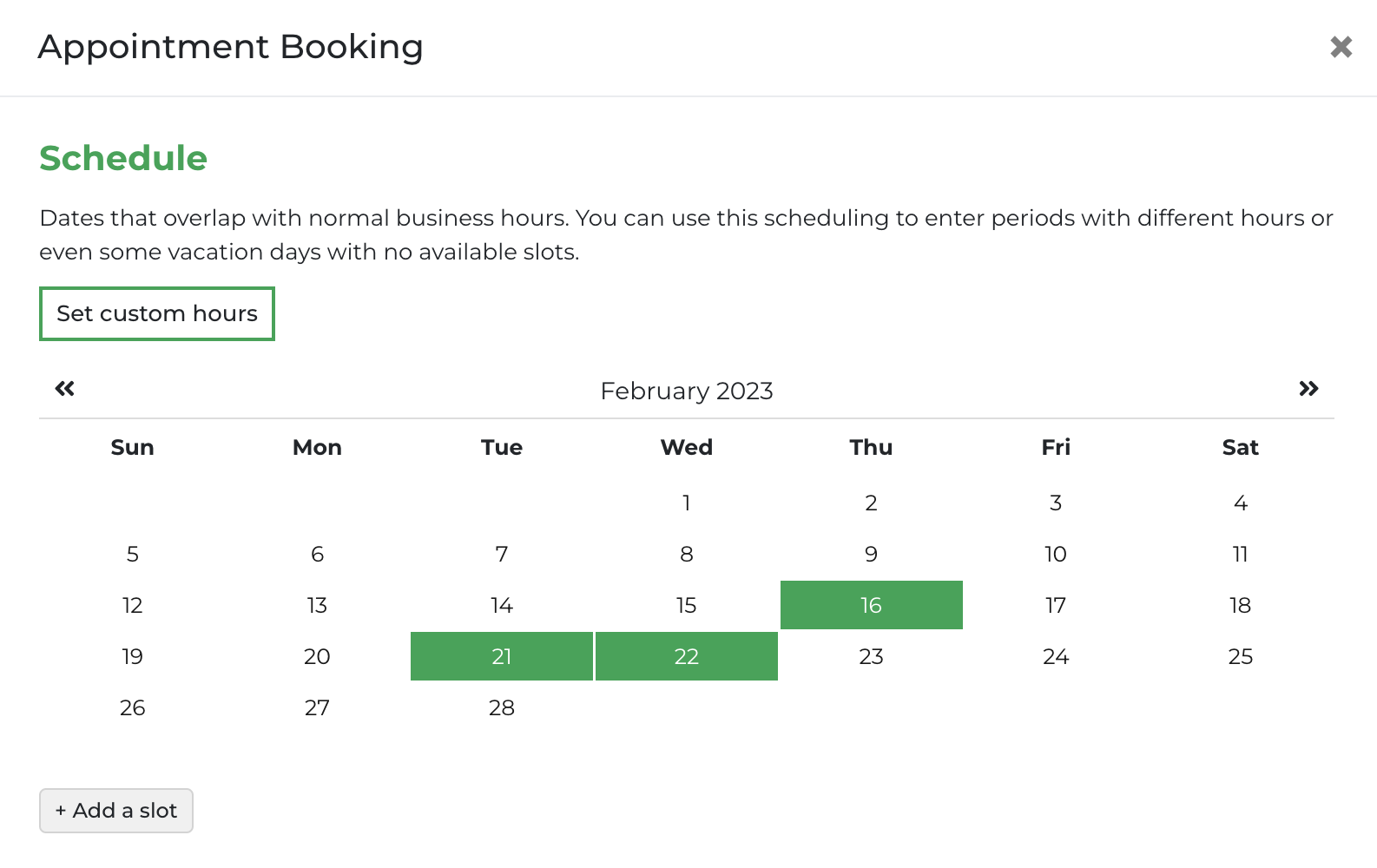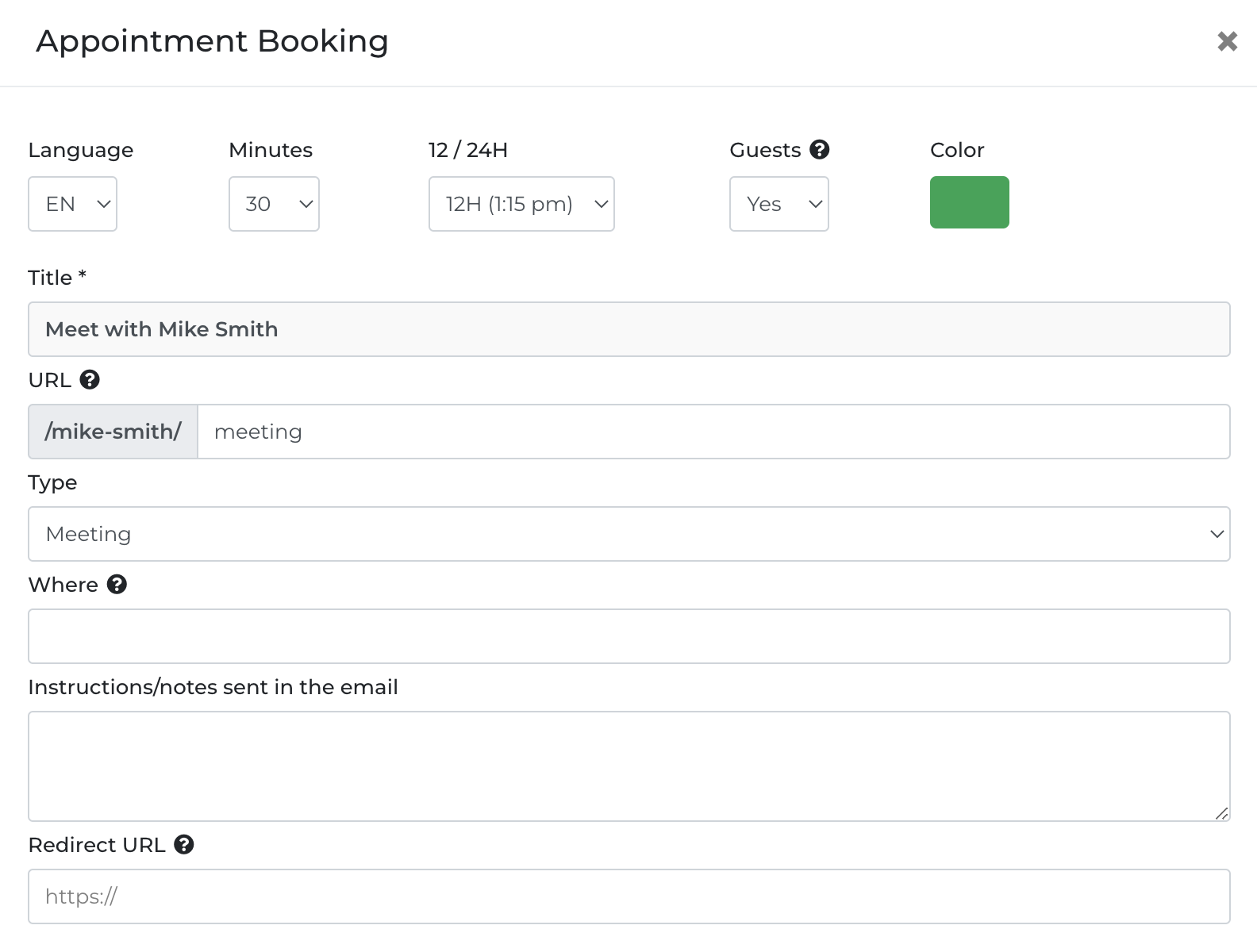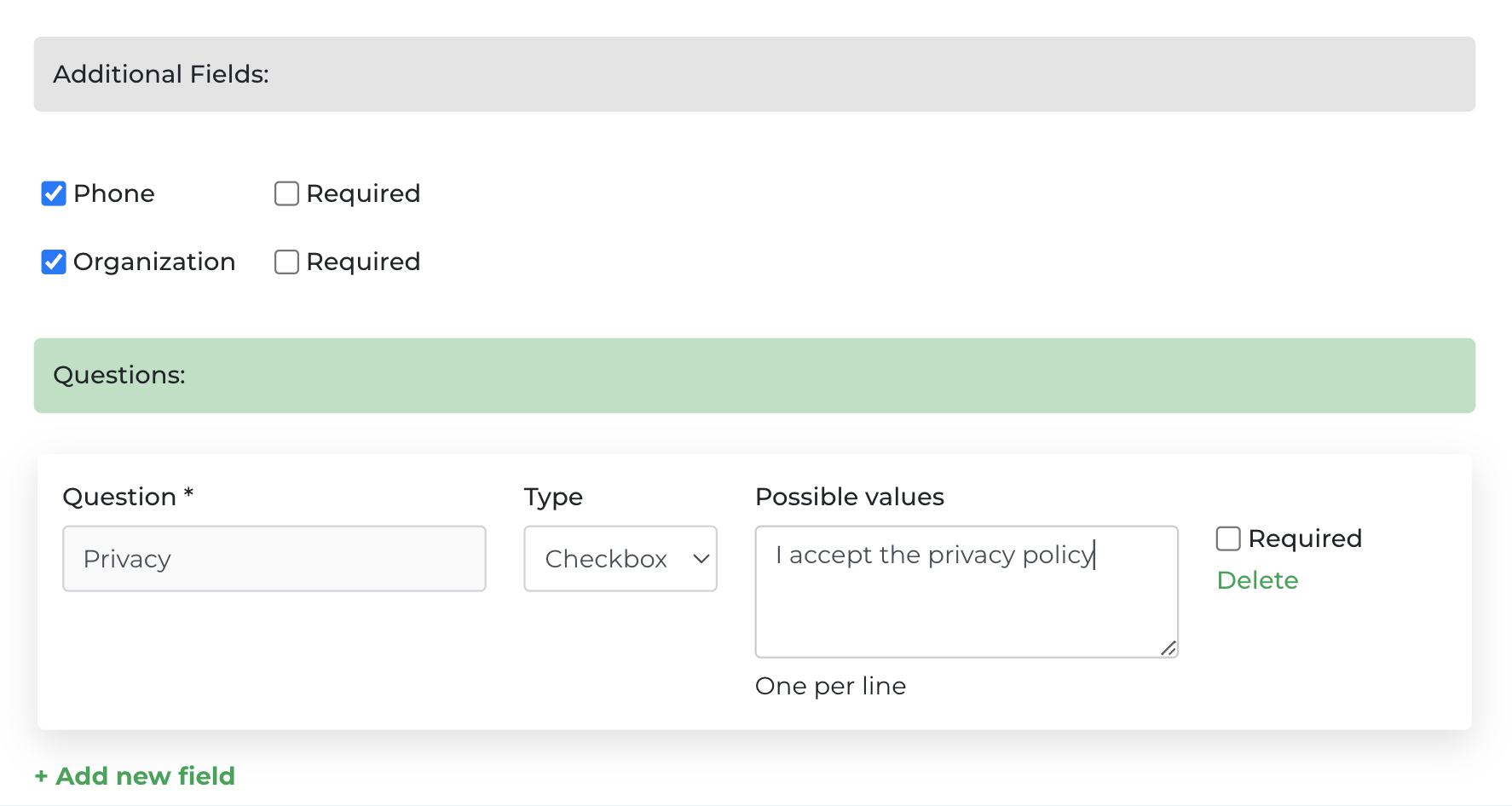Save time spent on making appointments over phone and emails with our online appointment booking software. Share a link to your calendar!
This tool is connected to the user’s calendar (your calendar). This mainly means two things:
- The appointments that you enter in your calendar automatically remove the availability from the booking page.
- Bookings arriving from the booking page will be saved in your calendar
How availability works
The calendar displayed to the customer is based on your availability of time slots. Regardless of the type of event, if for example you have entered an event at 3:00 PM, the slot overlapping with this time will not be available. Note that ‘all day’ events, being typically internal activities, are not taken into account. If you want to mark a period, such as holidays, as busy, you will need to select the start and end times.
Setup
To find out where your page is, go to settings and search for appointment booking, or click here.
You will see content like this
The time zone: You will save your availability in the time zone chosen by your administrator. Users on the booking page will be able to view them in the time zone they prefer.
Normal Business Hours
These are the times divided by day of the week in which you are available for an appointment. This is a default schedule that affects all days. It could also be cleared if you want to dedicate the page to a specific event or period and use the “schedule”.
Schedule
These are times that you can schedule on specific days and override normal business hours. You can use this tool to set times on different days or to put breaks (holidays). If you want to skip a whole day you can add the date without any slot, the system will understand that that day is not available.
Page settings
These are times that you can schedule on specific days and override normal business hours. You can use this tool to set times on different days or to put breaks (holidays). If you want to skip a whole day you can add the date without any slot, the system will understand that that day is not available.
Each page has a defined language, the slot in minutes for the appointment, and a reference color.
It is also possible to decide if the user can add guests or not.
Redirect URL: You can optionally redirect the user to a thank you page on your site. The redirection uses the POST method. Some useful booking information is sent along with the post.
Additional fields and questions
By scrolling on the same page, you will see that you can expand the form if there is useful information that you want to ask people.
All questions will be saved in the event description.
Text and Textarea are text fields, the Select type is a drop-down menu with single selection while Checkbox allows multiple selection (multiple answers).
By default, new contacts generate a contact in the CRM. If the contact already exists, the event is linked to the person.
How to share a link for a video call:
If you have many guests and you don’t want to prepare an email before the event to communicate the link, you can enter your calendar event, click to edit it, add the video call link in the “where” field and save. All invitees will receive an email update.
Appointment changes
Once the appointment is confirmed, the client receives an email with links to modify or cancel the appointment. Similarly, you can modify your CRM calendar and notify the client of the change.