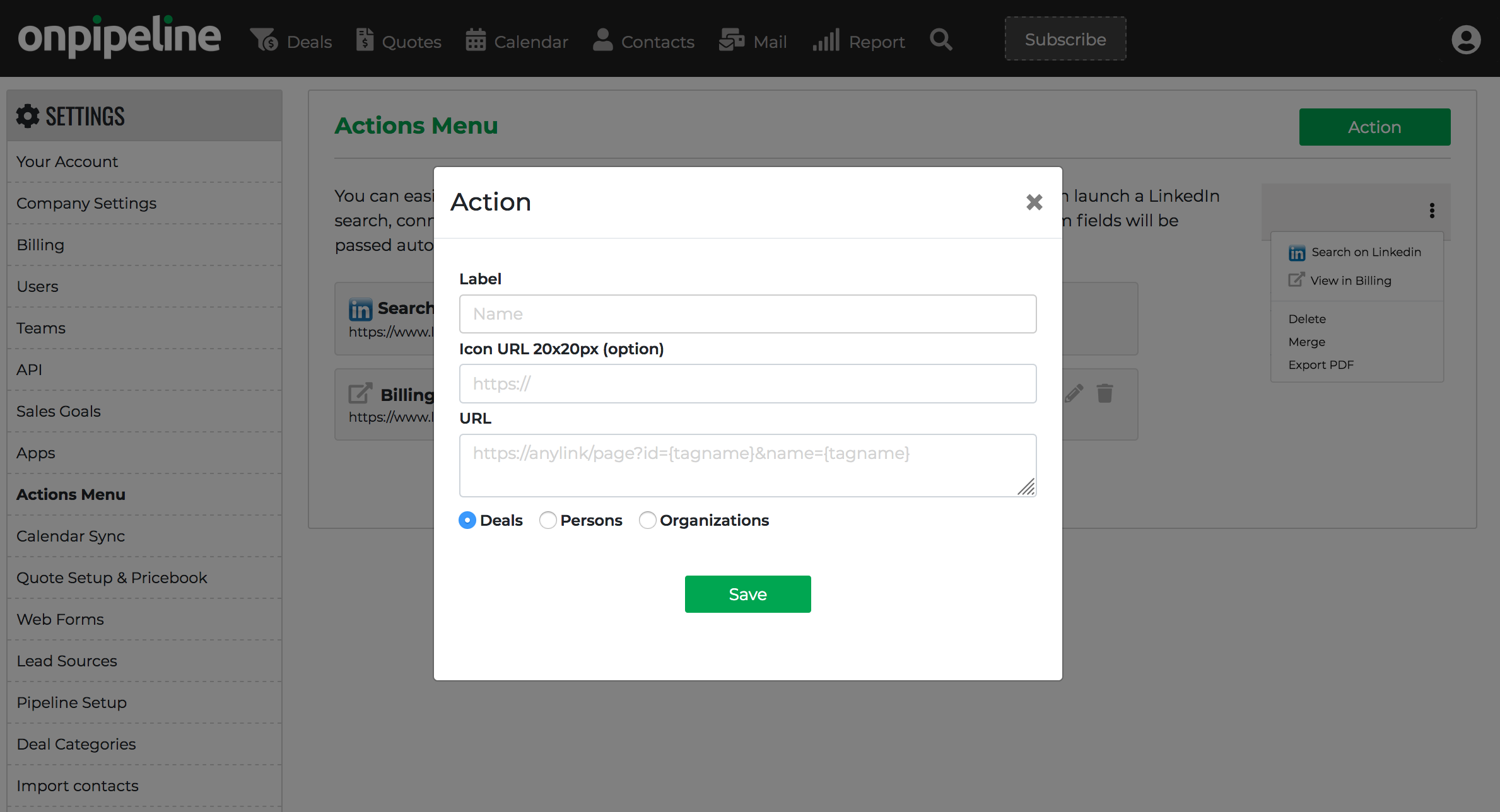Actions allow users to send data from their accounts to external Apps. They give your users the option for example to add contacts to email lists, link to a billing system, create a document, etc.
Actions can be added thought your account settings to the actions menu shown in the upper right area of
- Persons
- Organizations
- Deals
Label = Is the link name you want to show in the menu
Icon = The optional icon you want to use in the menu, it will be resized to 20×20
Action URL = This is the external URL of the site you want to open
Zone = Select where you want the action to be used (person, organization or deal)
How to build the action URL
You will save the action url of the service you want to link, and populate the query string with the information {shortcut} that you want to send to that url. For example you may want to launch a search on linkedin like this:
https://www.linkedin.com/search/results/people/?keywords={fullName}
{fullName} will be replaced with the person full name.
Custom fields shorcuts
You can use any custom field in your Action Urls. Shortcuts for custom fields starts with the word “custom” followed by “:” and the “field name”. Let’s say you want to open the customer page on your billing system passing the right “Billing ID” that you previously stored into Onpipeline (either manually or via API). You will do something like the following:
https://your-site-url?billingid={custom:Billing ID}