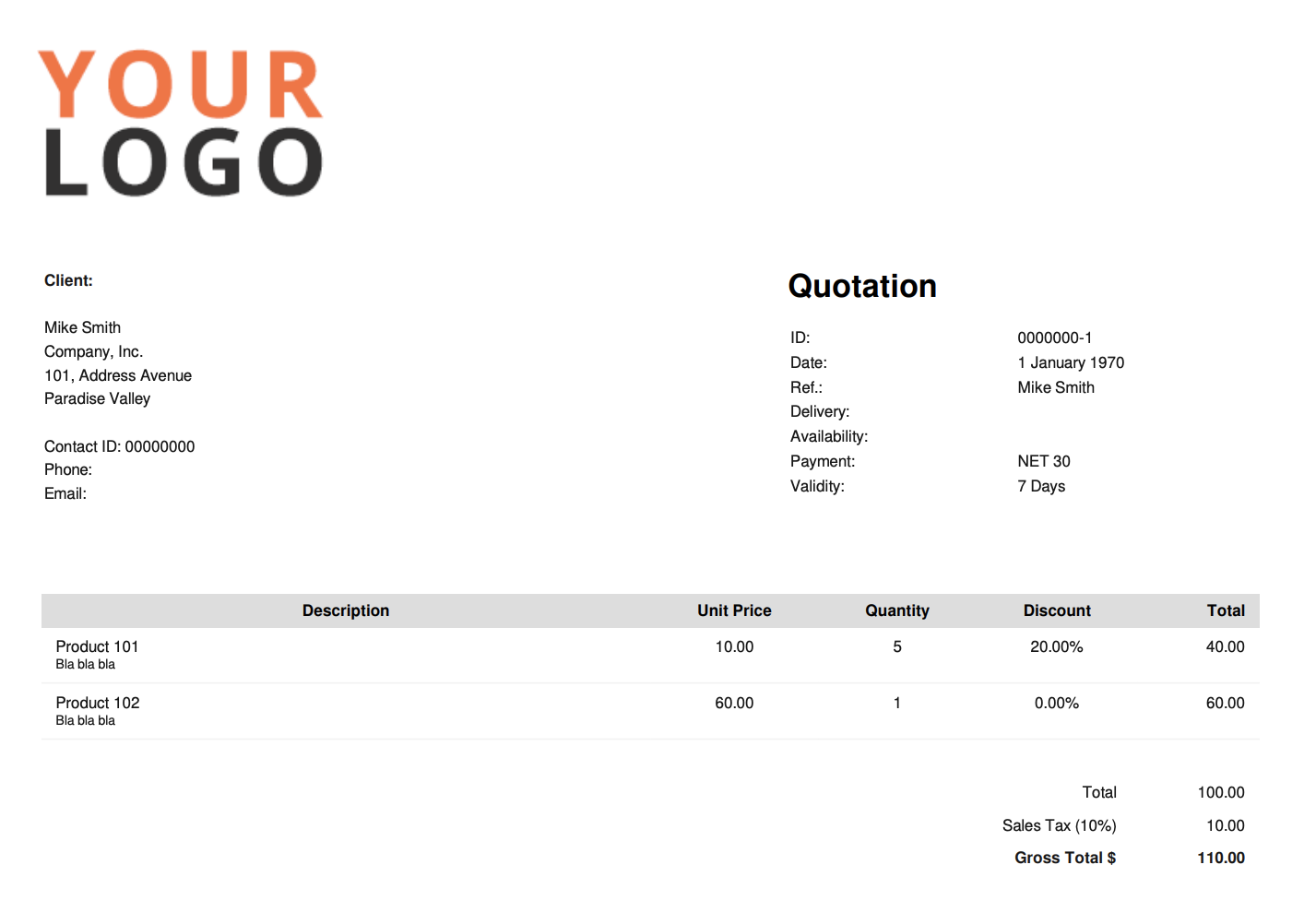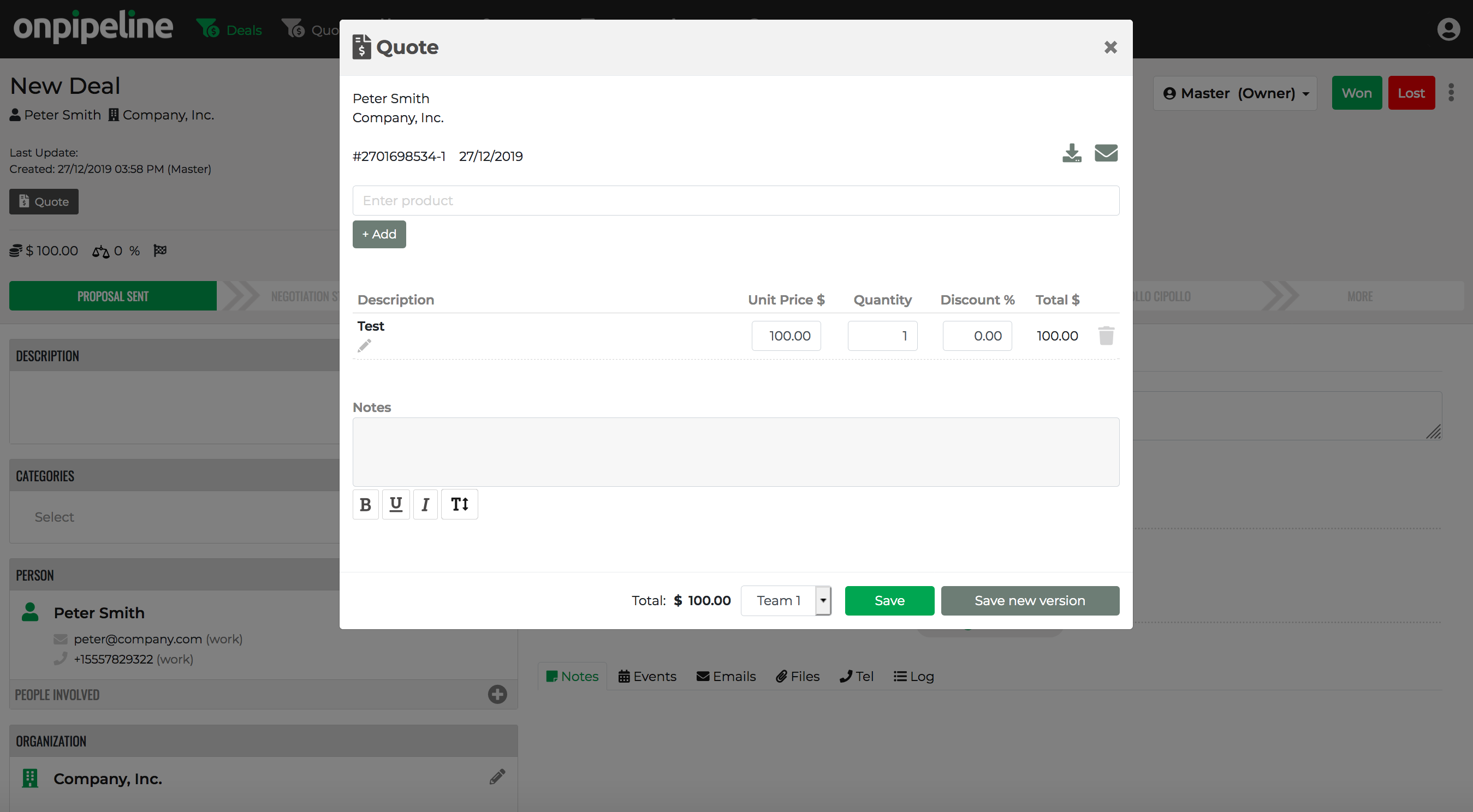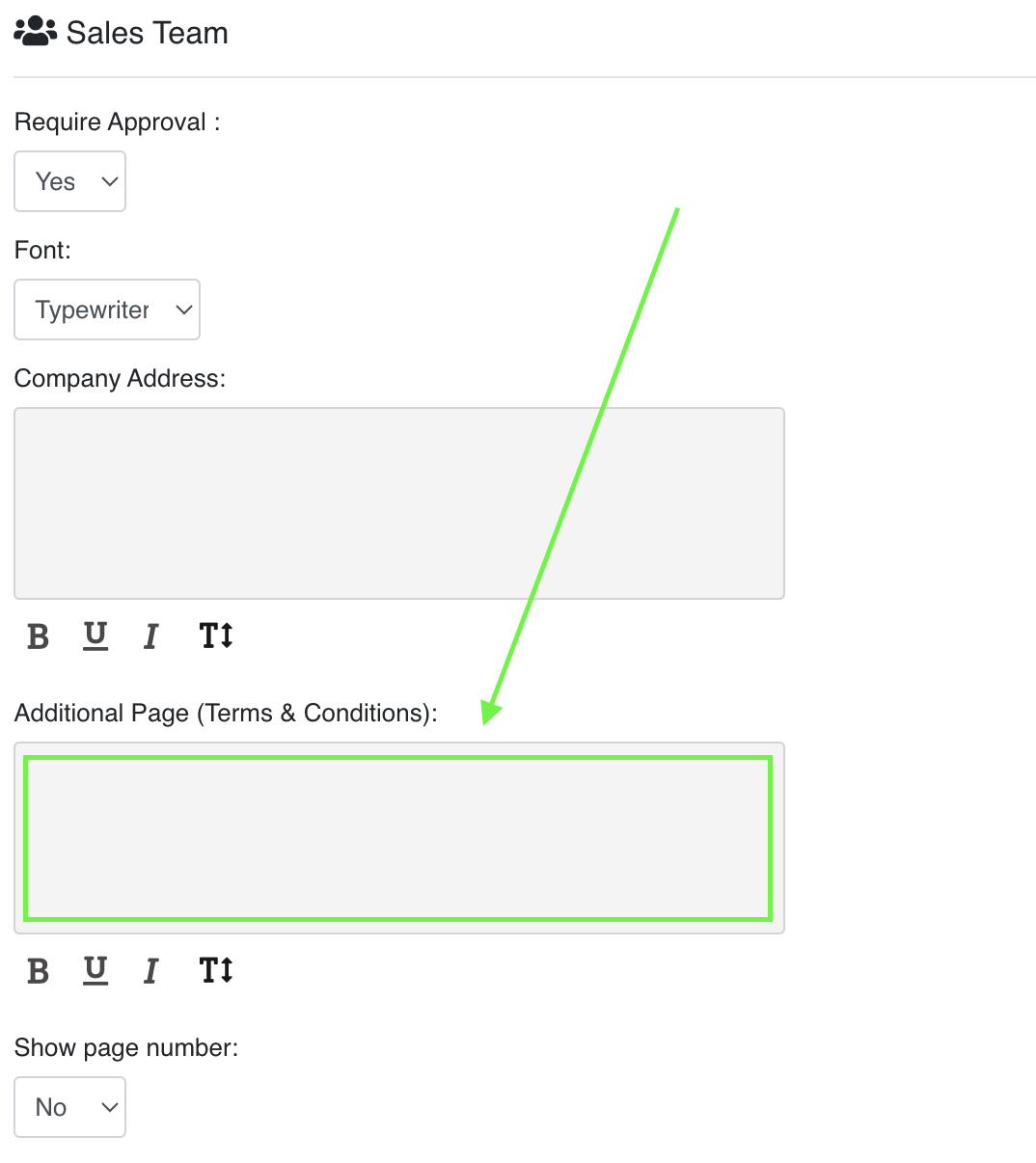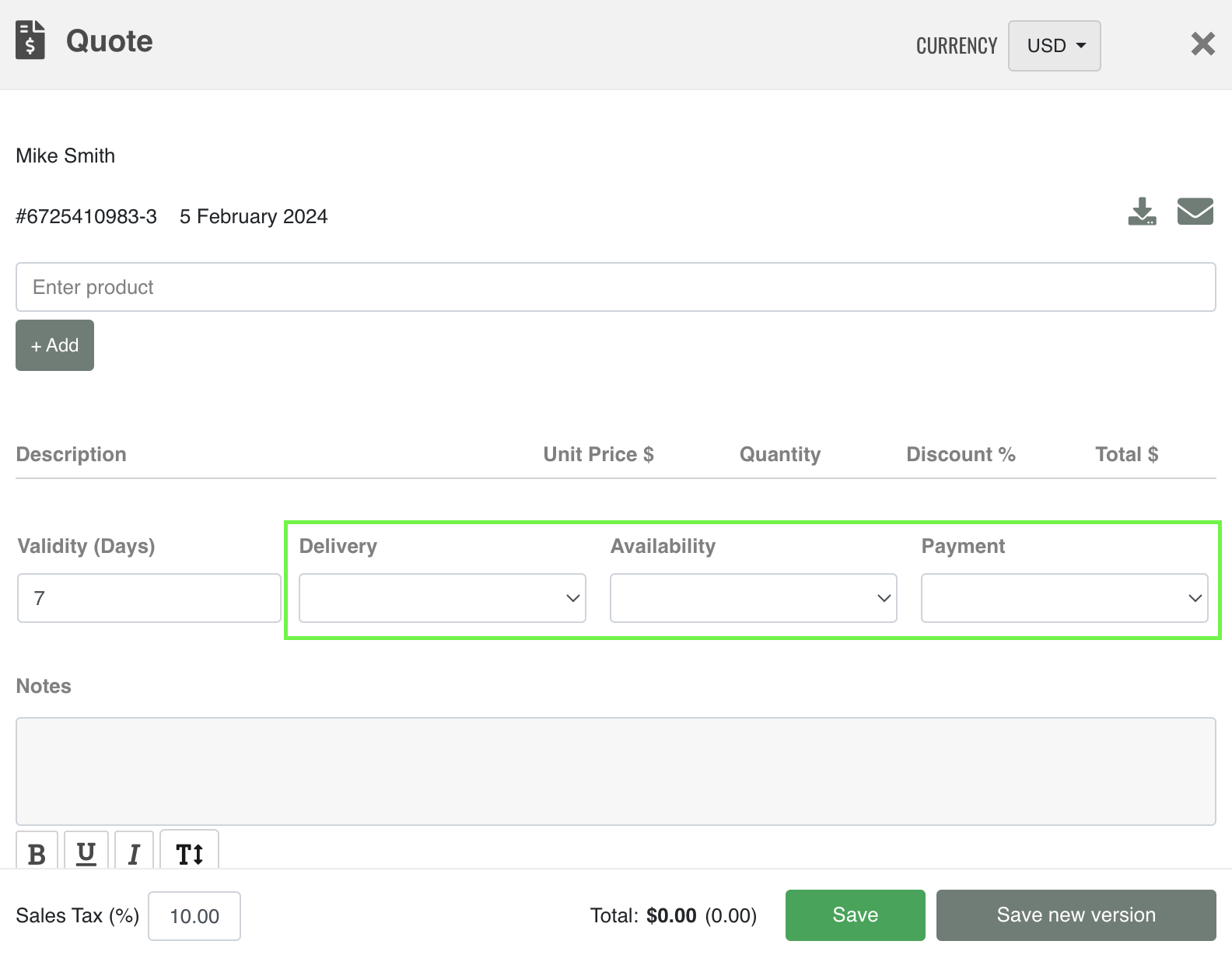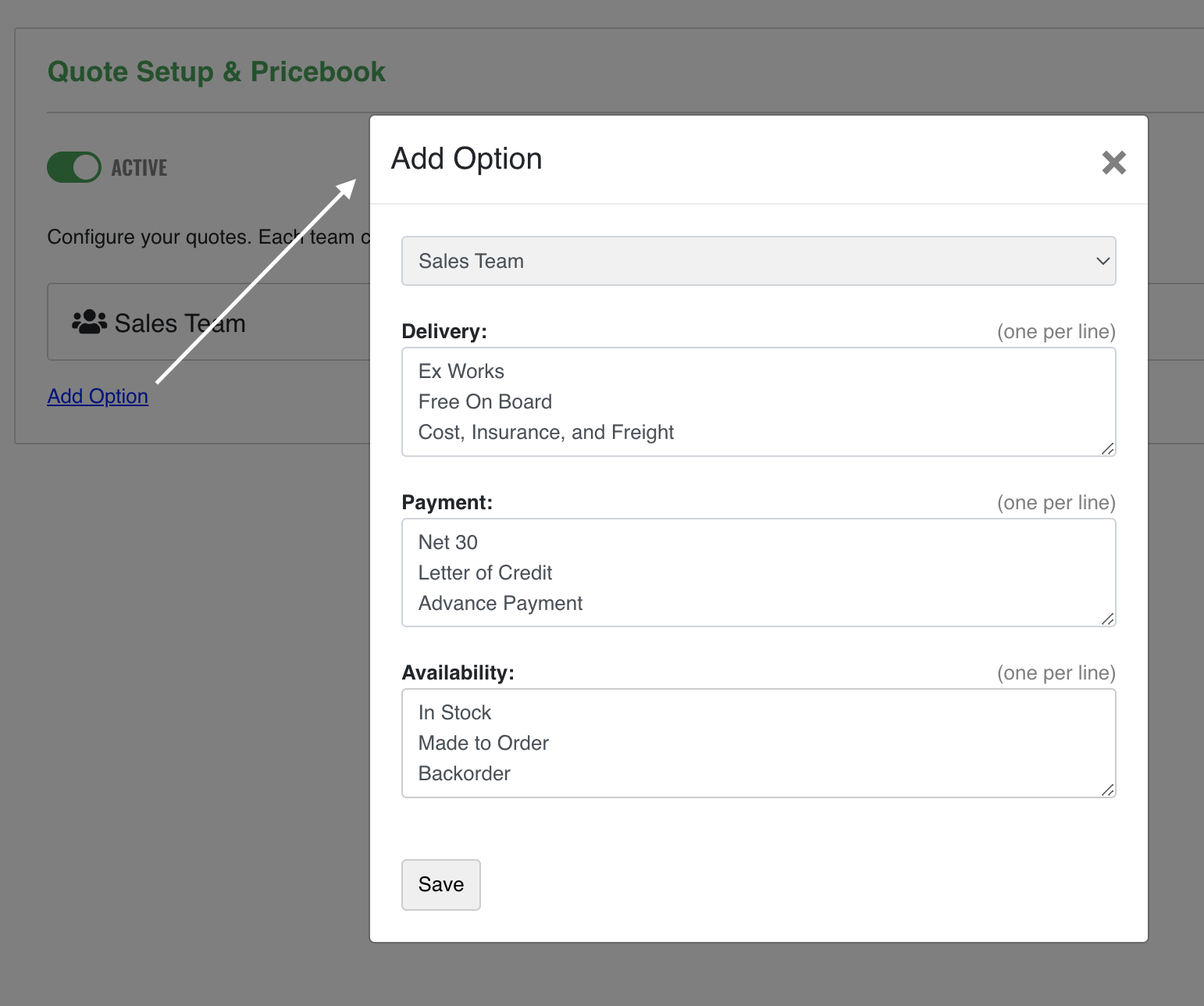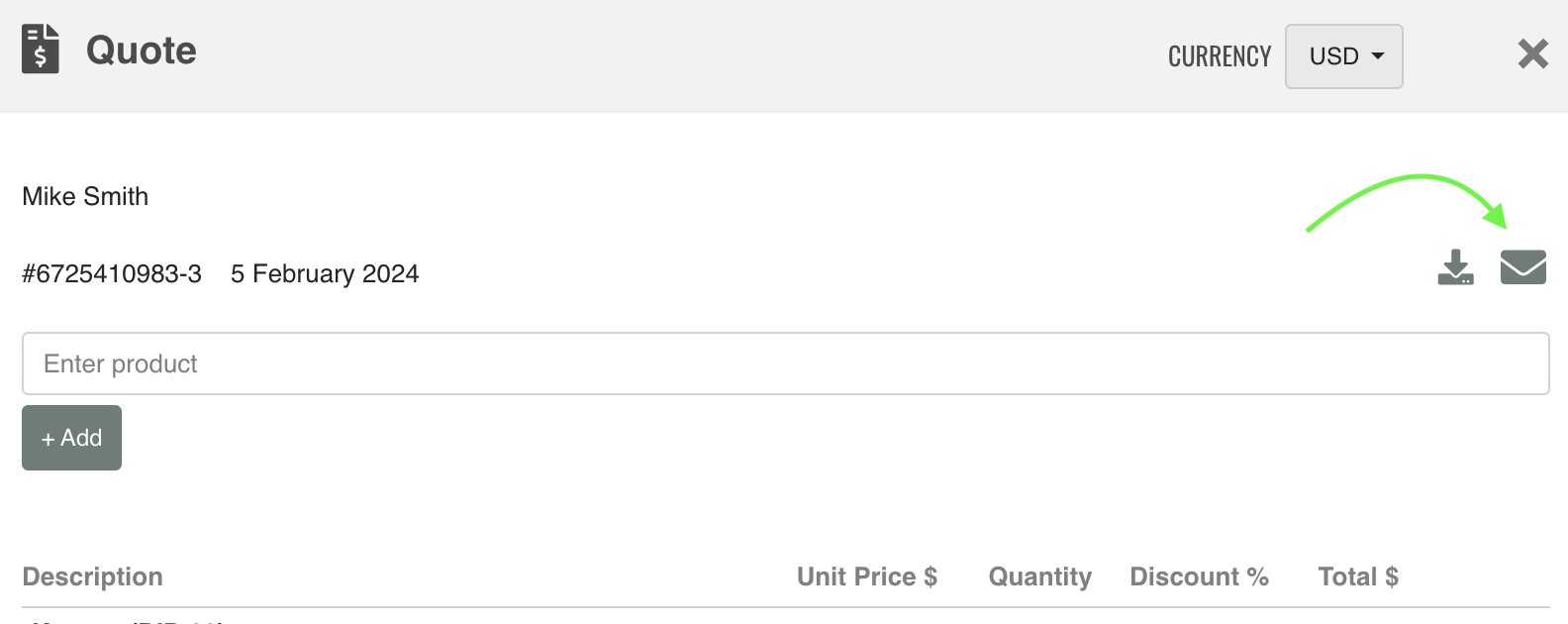Onpipeline simplifies the sales process with a great quote management module (included in any standard plan).
Professional sales quotes can be easily created from deals in 2 minutes, with the option to export as a PDF, send the offer from your email address or collect e-signatures. Quote management is enabled in your settings you will see a “Quote” button on your deal page.
The creation is very simple and intuitive, you just need to enter the product ad add it to the quote, set a discount (if any), and so on. Also, you can set a Note that will be published on the PDF. If you belong to more than one team you will see the team selection next to the buttons. Selecting the team you will apply the proper rules and templates.
Setup
Each team has the flexibility to employ a unique setup. This mode enables teams handling various products or markets to tailor their presentations in a personalized manner. This includes the translation of the template into any foreign language (labels).
Adding an Item
Items can be inserted by pre-loading the item from the pricebook or inserted freely.
Saving a quote or a version/revision
You will be able to save the quote or create a revision, with limitations associated with the typical stages of a sales process when manager approval is required.
- Awaiting manager approval: You can only “save” the current quote and update its contents.
- Approved or rejected quotes: The only option is “save new version”, serving as a revision of the previous quote. The new version will go through the manager for approval.
If the quote is awaiting manager approval, a ‘draft’ watermark will be applied to the PDF. In case of quote rejection, the corresponding watermark will also be applied, preventing the use of the quote. The watermark will not be visible on approved quotes.
Modifying a quote is possible only if the linked deal is “open”. If you want to make changes to a quote after the deal has been closed (won/lost), you can do so by reopening it using the ‘reopen’ button, but with the limitations associated with the approval process.
In any case if there’s a pending or signed e-signature request, the only option available is “save new version”.
Terms and Conditions
You can enter your terms and conditions by entering them in the field on the setup page. Entering text in this field will generate an additional PDF page with the T&Cs.
Quote Options
It is possible to specify the terms of the proposal such as delivery terms, payment and availability. If they are not filled in they will not be shown in the customer’s PDF!
The values are predefined by the administrator in the settings area.
Quotes in different currencies
If you sell to several countries you might be interested in this feature. Read more
Sending a quote for e-signature
Sending a quote via email
Quotes can be sent via email in just one click by clicking on the envelope. Please note if quotes do not require manager approval and have not been approved the envelope may not be available.
PDF Template
The template uses a modern design and is highly configurable. If you have specific design requests, please feel free to contact our team. Minor changes are complimentary, while more substantial alterations may require a one-time fee.